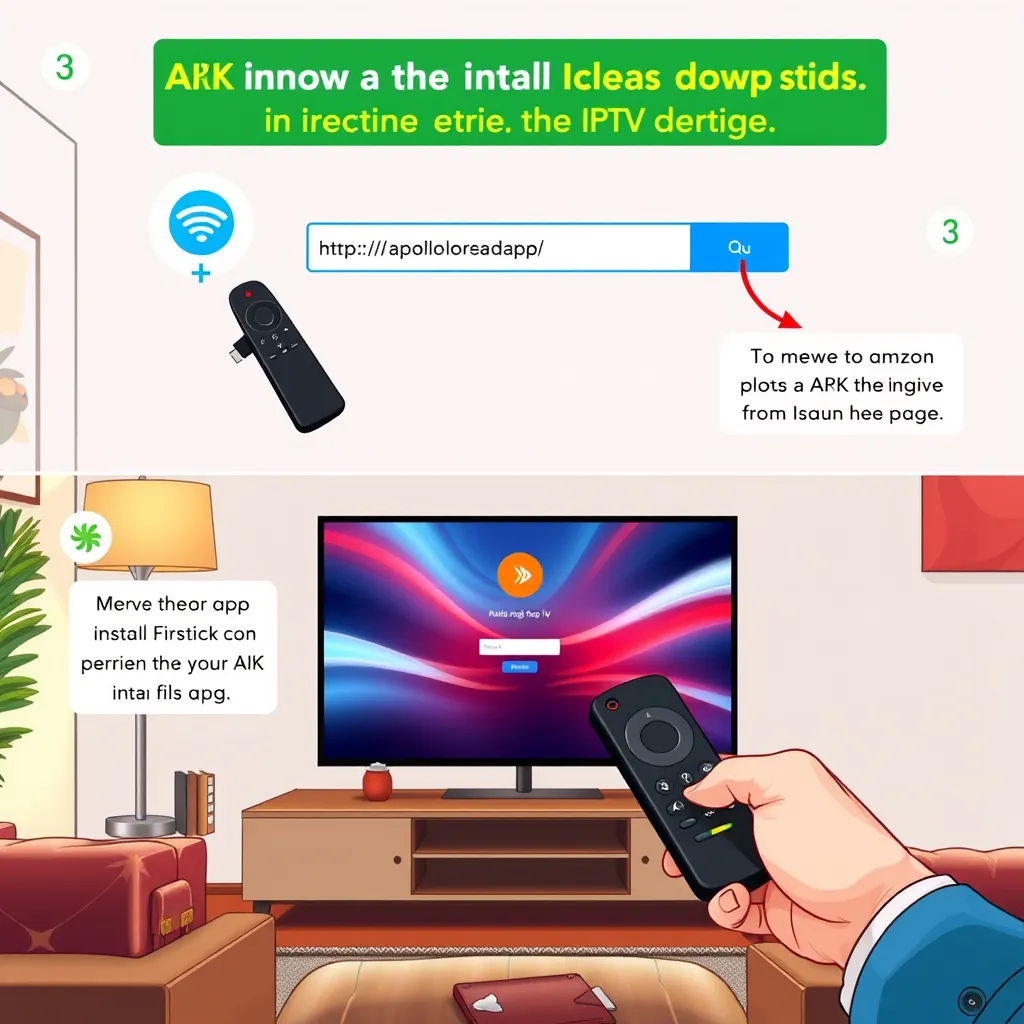
HOW TO INSTALL Apollo Group TV on Firestick / Fire TV: The Ultimate Guide
Apollo Group TV is very popular as one of the best IPTV solutions available, with an enormous list of live channels, films, and TV shows that you can stream on-demand. With Apollo installed, if you own an Amazon Firestick or Fire TV, you will be able to stream in high-definition on your big screen TV. Follow this comprehensive guide, and we will guide you through step by step how to install Apollo Group TV on your Amazon device and personalize your streaming experience.
Why Apollo Group TV for Firestick or Fire TV?
The Fire TV and Firestick are two of the world’s most highly sought after streaming devices, by virtue of being portable, affordable, and easy to use. Together with Apollo Group TV, they are weapons to be used when it comes to streaming:
- Stream thousands of live TV channels
- Enjoy a large library of VOD content, movies, and TV shows
- Stream in 4K and HD resolution
- Seamlessly navigate using app interfaces optimized for remote controls
With Apollo on your Firestick, you can have live entertainment go where you go with nothing more than an HDMI connection and Wi-Fi.
Pre-requisites Before Installation
Before you install, ensure the following:
- Your Firestick or Fire TV is turned on and connected to Wi-Fi and plugged in
- Your Apollo Group TV subscription is active
- You have your login credentials: username, password, and portal URL
You will need to install from unknown sources as well, since Apollo isn’t directly listed in the Amazon App Store.
Step-by-Step: Get Ready Your Firestick
- Turn your Firestick on and go to Settings
- Go to My Fire TV > Developer Options
- Turn on Apps from Unknown Sources
- Turn on ADB Debugging (optional but recommended for sideloading)
These settings enable the side loading of third-party apps not available in the Amazon App Store.
Step 1: Install the Downloader App
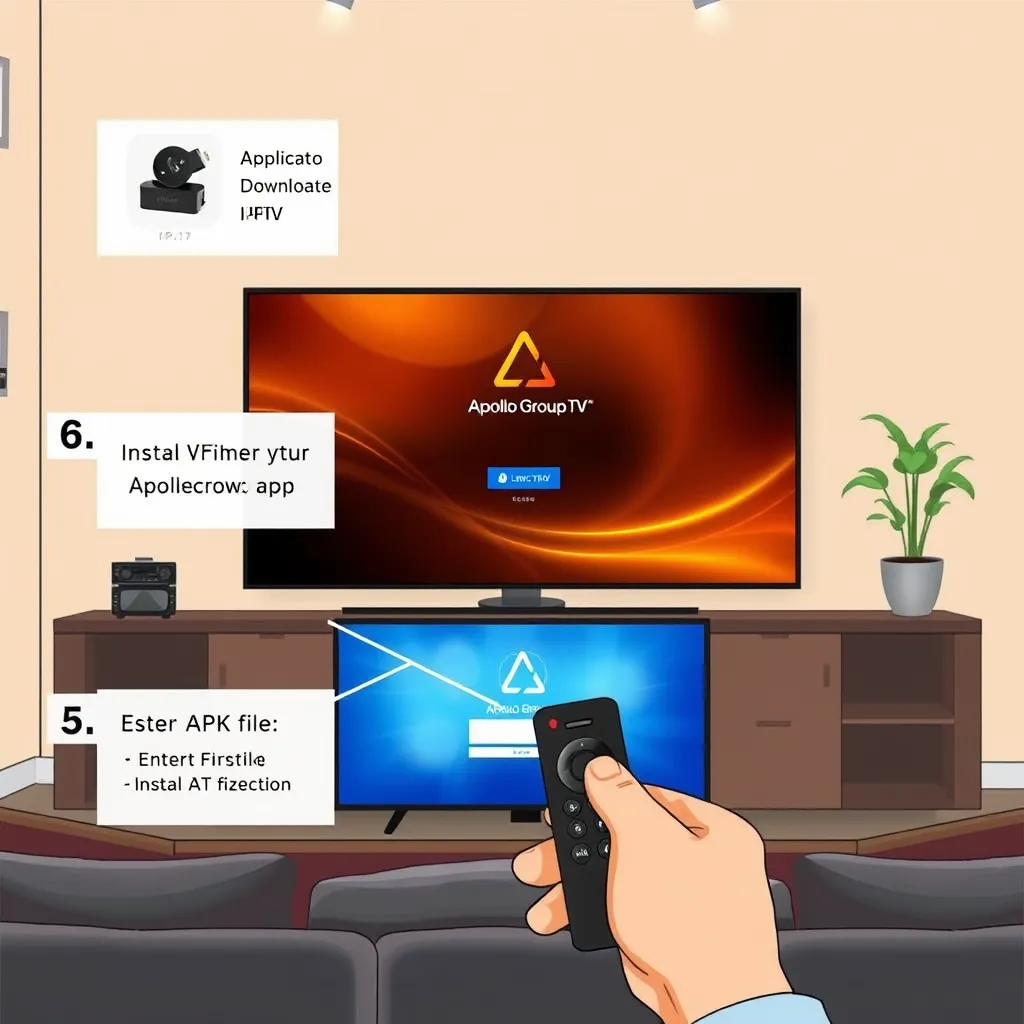
We will use the Downloader app to install Apollo Group TV on Firestick by sideloading the IPTV app.
- On the Firestick Home screen, click on the Find icon
- Select Search, then enter Downloader
- Choose the Downloader app and install it
- Once installed, open the Downloader
- Approve the necessary permissions (storage access, etc.)
Step 2: Download the Apollo-Compatible IPTV App
Since Apollo Group TV does not have an official Amazon app, you need to download a compatible IPTV player such as:
- Smarters Player Lite
- Flix IPTV
- TiviMate (Premium for full features)
We will be using Smarters Player Lite in this guide since it is extremely simple to use.
How to Install Smarters Player Lite:
- Within the Downloader app, go to the URL bar
- Enter the following URL:
https://www.iptvsmarters.com/smarters.apk- Click Go
- Wait for the file to download
- When prompted, click Install
- Once installed, click Done and delete the APK to free up space
Step 3: Open Smarters Player Lite
- Return to your Firestick home screen
- Scroll down to Your Apps & Channels
- Find Smarters Player Lite and open it
You are now ready to install the app with your Apollo Group TV login.
Step 4: Install Apollo Group TV Login Credentials
When you open the app, do the following:
- Choose Login with Xtream Codes API
- Enter your credentials:
- Username (your Apollo Group TV)
- Password (your Apollo Group TV)
- Portal URL (which has been emailed to you or found in your client dashboard)
- Name the profile (for example, Apollo TV)
- Click Add User
The app will authenticate the login and begin to load channels and VOD programming.
Step 5: Find Apollo Group TV Interface on Firestick
Smarters Player Lite’s user interface has been built to be remote control-convenient and easy to use. Upon logging in, you will be able to see:
- Live TV: Browse thousands of live channels by category
- Movies: Look at a whole on-demand database of movies
- TV Series: Stream your favorite show with episode tracking
- Catch-Up: View replay content where available
You can use the remote to scroll, search, and filter content efficiently.
Step 6: Personalize Your Streaming Experience
Smarters Player Lite includes options to personalize the experience:
- EPG Integration: Preload the electronic program guide for easier channel browsing
- Parental Controls: Pin down content using PINs
- External Players: Add VLC or MX Player to enhance video support
- Language Options: Choose audio/subtitle options
Optimize these to offer a more efficient stream.
Step 7: Troubleshooting and Common Fixes
App Not Loading or Crashing:
- Power cycle your Firestick
- Clear cache: Settings > Applications > Manage Installed Apps > Smarters Player Lite > Clear Cache
- Reinstall the app if necessary
Login Issues:
- Double-check credentials
- Check your subscription is active
- Ensure portal URL is properly entered
Buffering and Playback Issues:
- Employ a stable internet connection (15 Mbps or better recommended)
- Shut down other background apps
- Alter the video player in settings if needed
Step 8: Keeping Everything Up to Date
Although Firestick apps do not automatically update like Android apps, here’s how to remain updated:
- Reinstall periodically from the latest version in the Downloader URL
- Look out for portal or compatibility notifications from Apollo Group TV
- Save your re-entry credentials for backup as necessary
Step 9: Manage and Renew Subscription
To continue enjoying Apollo Group TV services:
- Visit ApolloGroupTVTV.com
- Choose flexible subscription plans (1 month, 6 months, 12 months)
- Pay and receive new credentials instantly
Maintain an active subscription to avoid service interruption.
Final Thoughts
Downloading Apollo Group TV for Firestick or Fire TV is a smart decision for those who expect stable, quality IPTV streaming. This tutorial will enable you to download the app, configure it correctly, and utilize its features optimally. Whether for sports, news, movies, or children’s programming, Apollo offers an immersive viewing experience that is hard to beat.
If anything goes wrong, don’t forget that you have assistance at hand via help.apollogrouptvtv.com. Protect your credentials, follow the update process, and enjoy your final IPTV solution on your Amazon device.
Related Articles:
- How to Install Apollo Group TV on Android Devices
- How to Install Apollo Group TV on iOS (iPhone/iPad)
- How to Use the Apollo App for the First Time
- How to Subscribe to Apollo Group TV