How to Troubleshoot Apollo Group TV Login Issues or Account Blocked
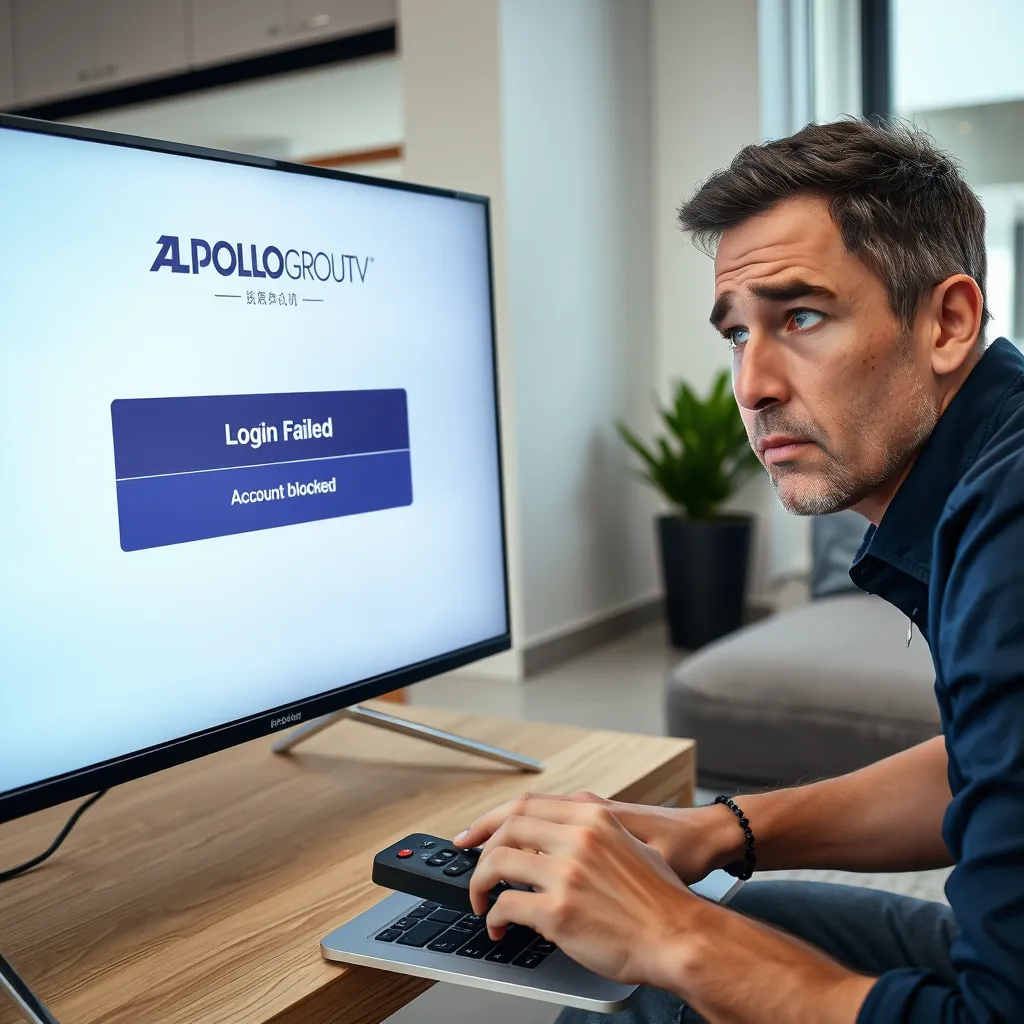
Apollo Group TV is known for its provision of quality IPTV services, but like any digital service, there are times that users encounter login issues or account blocking. Regardless of whether you are being given error messages, failed logins, or being blocked on your account suddenly, this comprehensive guide can help you diagnose and troubleshoot the problem effectively.
This article clarifies the most common reasons for login failure or account blocking on Apollo Group TV and offers step-by-step solutions to new and existing users. We will also cover how to prevent these issues from occurring again.
Table of Contents
- Common Login Error Messages
- Why Your Apollo Account Might Be Blocked
- How to Verify Your Login Credentials
- Resetting or Recovering Your Apollo Credentials
- Dealing with Login Problems on Multiple Devices
- VPN and IP Block Conflict Problems
- What to Do if Your Account is Blocked
- How to Approach Apollo Support
- Best Advice to Avoid Future Login Problems
- Final Thoughts
1. Common Login Error Messages
Take a note of the exact error message you are seeing before you start troubleshooting. Some of the most common error messages are:
- “Invalid Credentials”
- “Login Failed”
- “Account Blocked”
- “Too Many Connections”
- “Device Not Authorized”
Both of these messages point to an internal issue, from the wrong credentials to temporary server blockage.
2. Why Your Apollo Account Could Be Blocked
Blocked accounts could be due to a variety of reasons:
- Failed Multiple Login Attempts: Multiple login attempts at submitting the wrong credentials.
- Simultaneous Logins on Multiple Devices: When your subscription is for one device, simultaneous login elsewhere might block access.
- Terms Violation: Publish your login credentials or utilize unauthorized software.
- Server IP Ban: Sudden location change or unusual behavior triggers a security warning.
3. How to Authenticate Your Login Credentials
Start with confirming the credentials provided by Apollo:
- Username and Password: Enter them precisely as provided (case-sensitive).
- Server/M3U URL: Copy and paste directly from the welcome e-mail or portal.
Most login issues result from an extra space or typo, especially when entering URLs manually.
4. How to Reset or Recover Your Apollo Credentials
If you have lost access to your credentials:
- Visit the Apollo Group TV Portal (the one used for sign-up).
- Utilize the “Forgot Password” feature if available.
- Alternatively, contact support via their helpdesk or support email address.
- Make sure to include your registered email and order ID when you contact.
It is also a good idea to keep a copy of your credentials in a secure location.
5. Resetting Login on Varying Devices

On Android or Firestick:
- Delete app cache and data from device settings.
- Log back in using your credentials.
- Restart app and device.
On iOS:
- Ensure you have the most up-to-date version of the app.
- Verify internet connection.
- Try a different network (e.g., switch from Wi-Fi to mobile data).
On Smart TV:
- Reinstall IPTV app, then uninstall.
- Re-enter your credentials patiently.
6. VPN and IP Block Conflicts
Having an VPN enabled may disrupt your login:
- Disable your VPN for now and try logging in again.
- If that works, whitelist Apollo’s server or use a server closer to you.
- Some IPs will be blocked by Apollo for security reasons.
Also remember that if you are logging in from many countries or devices whose IPs are changing, your account might be detected by the system.
7. What To Do If Your Account Is Blocked
When you receive the “Account Blocked” message:
- Stop logging in repeatedly — it may extend the block duration.
- Contact Apollo Support with:
- Your username
- Email on which registration was completed
- Device type
- A screenshot of the error (if accessible)
- Look out for a confirmation or advice. The majority of blocks are temporary and resolved within 24-48 hours.
A few users report quicker response times via the live chat on the Apollo website.
8. Apollo Support Contact
In order to get help:
- Visit the official Apollo Support Page
- Click on chat box or ticket system
- List all that is applicable:
- Email registered
- Type of error message
- Device and app used
- Date/time of problem
Open communication facilitates getting help faster.
9. Avoiding Future Login Issues
- Do not share your credentials.
- Stay within the maximum number of connections per subscription.
- Use reliable IPTV apps which are Apollo-recommended (e.g., IPTV Smarters Pro, TiviMate).
- Steer clear of third-party apps that can be incompatible.
- Utilize a steady IP address or inform support when moving around.
10. Final Thoughts
Apollo Group TV is an effective IPTV streaming platform, but login problems can disrupt your viewing experience. Following these steps on how to troubleshoot login problems will easily resolve most issues and get you back to viewing in no time. From a mere typo on the credentials to a complete account ban, determining the cause of the problem is the way to unblock access.
Always keep your usage under plan limits, avoid using dodgy apps or plugins, and have your login credentials securely stored. If in doubt, ask Apollo’s support staff to guide you through it.
Leave a Reply