How to Install Apollo on Windows or Mac Using Emulator
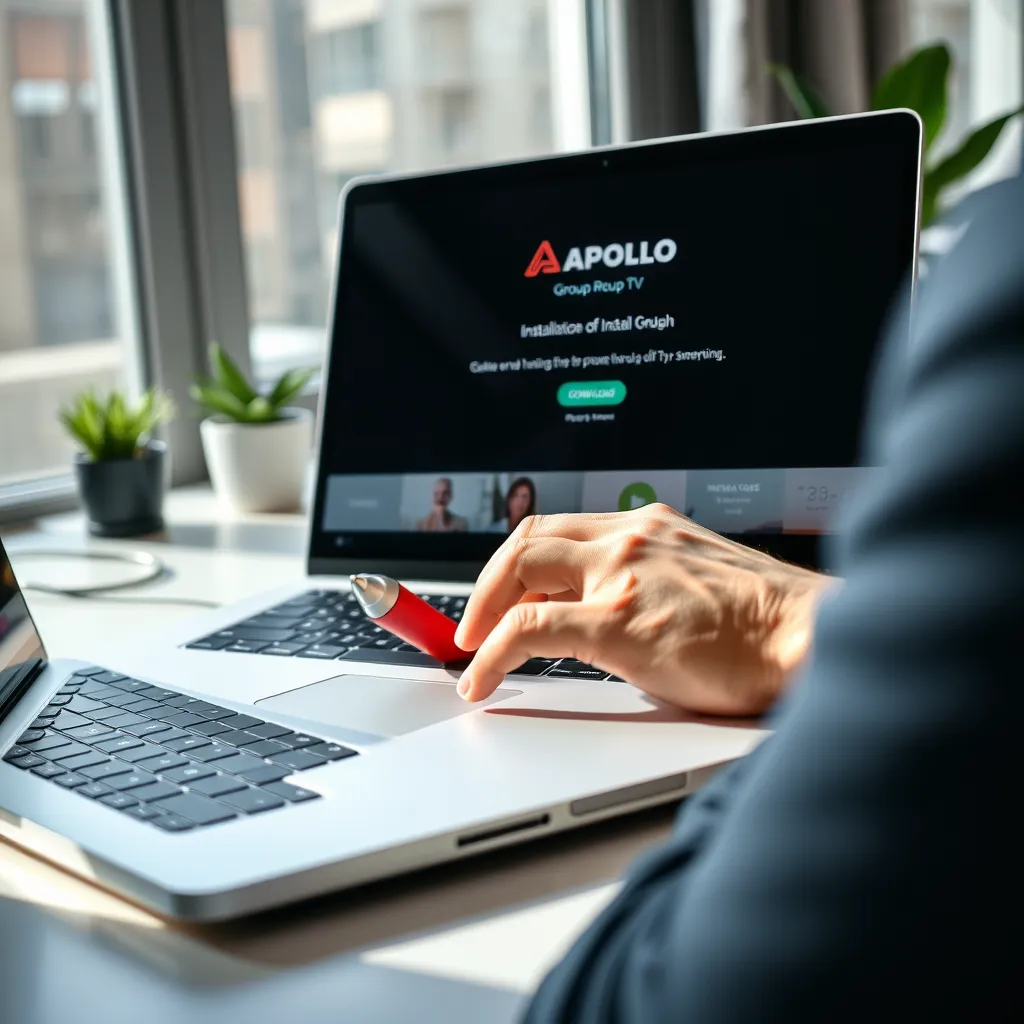
Installing Apollo Group TV on your Windows or Mac computer using an emulator gives you the flexibility of enjoying premium IPTV services directly from your desktop or laptop. In case you want to stream live TV, movies, or programs, this guide presents a step-by-step tutorial on how to use Apollo Group TV through Android emulators.
Table of Contents
- Introduction to Emulators
- Why Use an Emulator for Apollo Group TV?
- Recommended Emulators (BlueStacks, NoxPlayer, LDPlayer)
- System Requirements for Windows and macOS
- Downloading and Installing an Emulator
- Installing Apollo Group TV APK
- Logging in and Initial Setup
- Emulator Optimization Tips
- Troubleshooting Common Problems
- Frequently Asked Questions
- Conclusion
1. Introduction to Emulators
An Android emulator is software that allows you to run Android apps on your computer. It mimics an Android setup, so you can download and use mobile apps like Apollo Group TV on a Windows computer or macOS.
2. Why Use an Emulator for Apollo Group TV?
Some advantages of using an emulator to run Apollo on a computer are:
- Larger screen for a better experience
- Easier navigation with mouse and keyboard
- Multi-tasking while watching content
- No extra hardware needs like Firestick or Smart TV
3. Recommended Emulators
Below are three popular and stable Android emulators that support Apollo Group TV:
BlueStacks
- Most popular emulator for Windows and Mac
- Regular updates and easy interface
NoxPlayer
- Lightweight and optimized for streaming apps
- Offers root access and customization
LDPlayer (Windows only)
- Fast and performance-driven
- Highly compatible with IPTV and video streaming apps
4. System Requirements for Windows and macOS
Before installation, make sure your system meets the emulator’s minimum requirements.
Windows
- OS: Windows 7 or later
- RAM: 4GB or higher
- CPU: Intel or AMD processor with virtualization feature enabled
- Storage: At least 10GB free disk space
Mac
- OS: macOS Sierra or later
- RAM: 4GB or higher
- CPU: Intel Core i5 or higher
- Storage: 10GB free space or more
5. Download and Install an Emulator
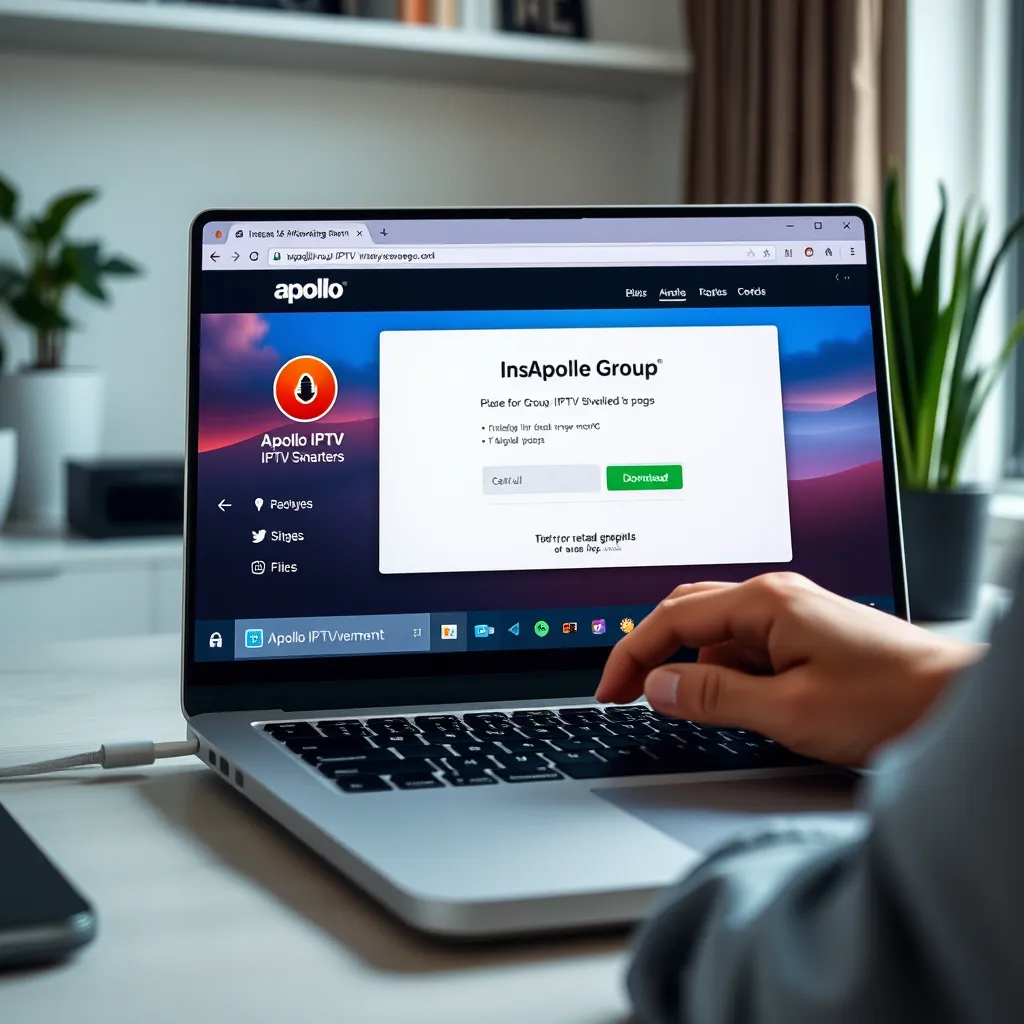
Step-by-Step Instructions:
- Visit the official website of your chosen emulator:
- BlueStacks: www.bluestacks.com
- NoxPlayer: www.bignox.com
- LDPlayer: www.ldplayer.net
- Download the installer package for your operating system.
- Run the installer and follow on-screen instructions.
- After installation, launch the emulator and sign in with your Google account.
6. Installing Apollo Group TV APK
Apollo Group TV is not available on the Google Play Store, so you’ll need to sideload the APK file.
Steps to Install:
- Download the Apollo APK file from the official website (or get the direct APK URL from Apollo Group TV support).
- Launch the emulator and find the APK installation feature (generally “Install APK” or drag-and-drop).
- Choose the APK file and install it.
- Installed, launch the Apollo app from the emulator home screen.
7. Login and First-time Setup
Upon opening the Apollo Group TV app:
- Input your login credentials received upon subscription.
- Set up app settings such as video resolution, EPG (Electronic Program Guide), subtitles, etc.
- Browse through categories: Live TV, VOD, Catch-Up, and Series.
8. Emulator Optimization Tips
- Enable Virtualization in BIOS for better performance.
- Allocate more RAM/CPU cores to the emulator (via emulator settings).
- Use Ethernet or stable Wi-Fi to prevent buffering.
- Close unnecessary background apps on your PC/Mac while using Apollo.
9. Troubleshooting Common Issues
Apollo App Not Launching
- Reinstall the app or clear its cache from emulator settings.
Black Screen or Buffering
- Internet speed and stability should be examined.
- Switch servers in the Apollo app.
Login Issues
- Username/password must be confirmed again.
- If subscription has lapsed, reach out to Apollo support.
10. Frequently Asked Questions
Q: Can Apollo Group TV be used on Mac and Windows with an emulator?
Yes. BlueStacks and NoxPlayer can be utilized on both.
Q: Is it safe to use APK files?
Yes, if it’s downloaded from the official Apollo Group TV website or trusted sources.
Q: Do I need a Google account to use the emulator?
Yes, for app installation and updates, a Google account is required.
Q: Can I connect my emulator to a Smart TV?
Yes. You can stream your PC/Mac screen to a Smart TV through HDMI or screen casting.
11. Final Thoughts
Installing Apollo Group TV on your Windows or Mac using an Android emulator is a logical choice for anyone who prefers viewing on a laptop or desktop. With minimal configuration and the right emulator, you have a full-featured streaming setup that rivals traditional TV. This guide has presented a comprehensive, step-by-step method for getting Apollo installed and running on your computer. Ensure that you have your emulator and Apollo app updated for the best performance. If you encounter any issues, refer to the troubleshooting area or reach out to Apollo support.
You are now able to stream live TV, on-demand shows, and premium IPTV services right from your computer screen.