How to Install Apollo Group TV on Android Devices: The Complete Step-by-Step Guide
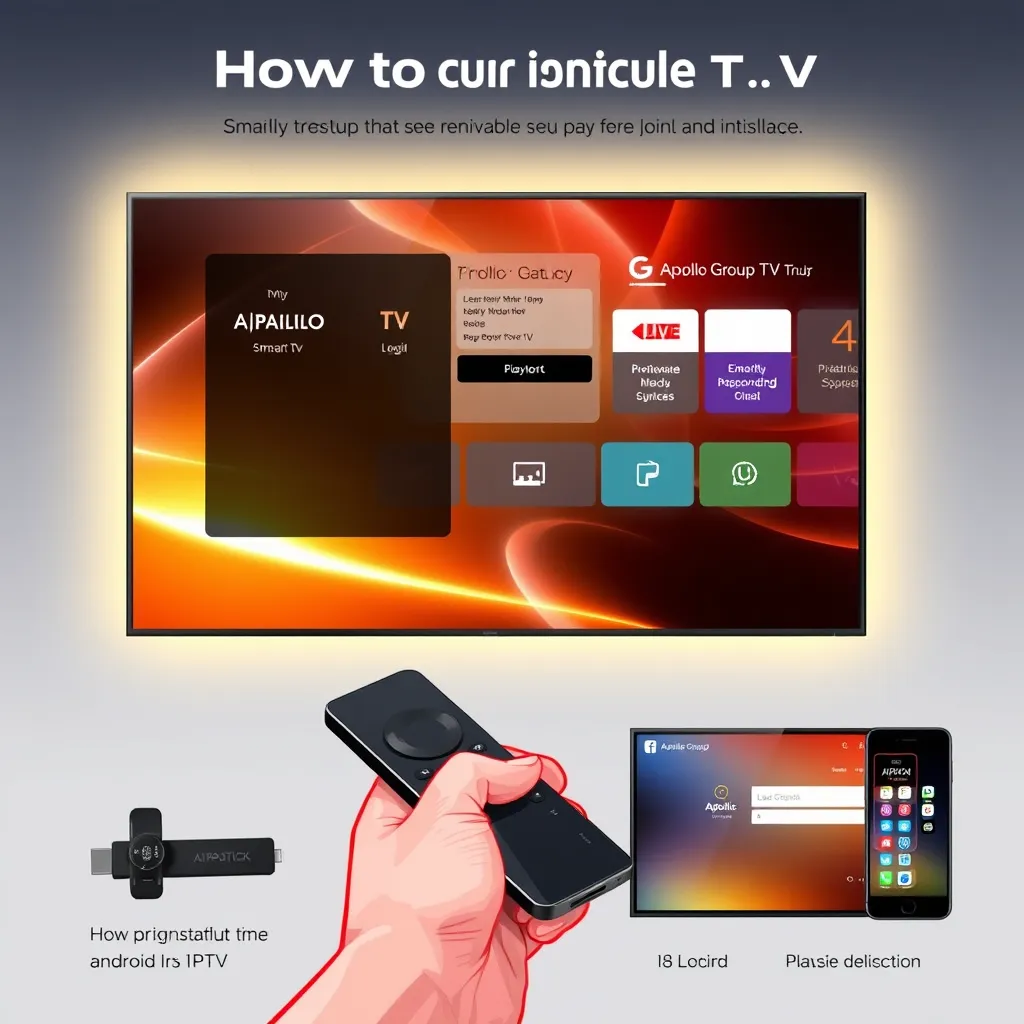
Introduction
Apollo Group TV is a leading IPTV service offering a thousand live television channels, on-demand movies, and premium content. With its simple interface and excellent performance, it’s a popular haunt for those who seek quality streaming. Android users can particularly make the most of its features by downloading the app directly onto Android smartphones, tablets, or Android TV.
In contrast to other applications available on Google Play, Apollo Group TV needs to be manually installed through an APK file. In this step-by-step guide, you’ll learn how to:
- Prepare your Android device
- Download and install the Apollo Group TV APK
- Configure settings for optimal performance
- Troubleshoot common errors
- Update and secure the app
Whether you’re a beginner or tech-savvy person, this guide will take you through the installation process with simplicity.
1. Preparing Your Android Device for Third-Party Apps
As Apollo Group TV is not found in the Google Play Store, you will have to prepare your Android device to accept installation of apps from unknown sources.
A. Enable “Install Unknown Apps”
- Go to Settings > Security or Privacy.
- Click Install unknown apps (this may vary depending on the model of your device).
- Choose the app you’ll use to download the APK (e.g., Chrome, Firefox, or a File Manager).
- Toggle Allow from this source to ON.
If you’re running Android 8.0 or higher, this setting must be enabled per application.
B. Free Up Storage
Before installing any new app, it’s essential to have at least 500MB of free storage. Delete unnecessary files or move photos to the cloud to ensure smooth installation.
2. Downloading the Apollo Group TV APK File
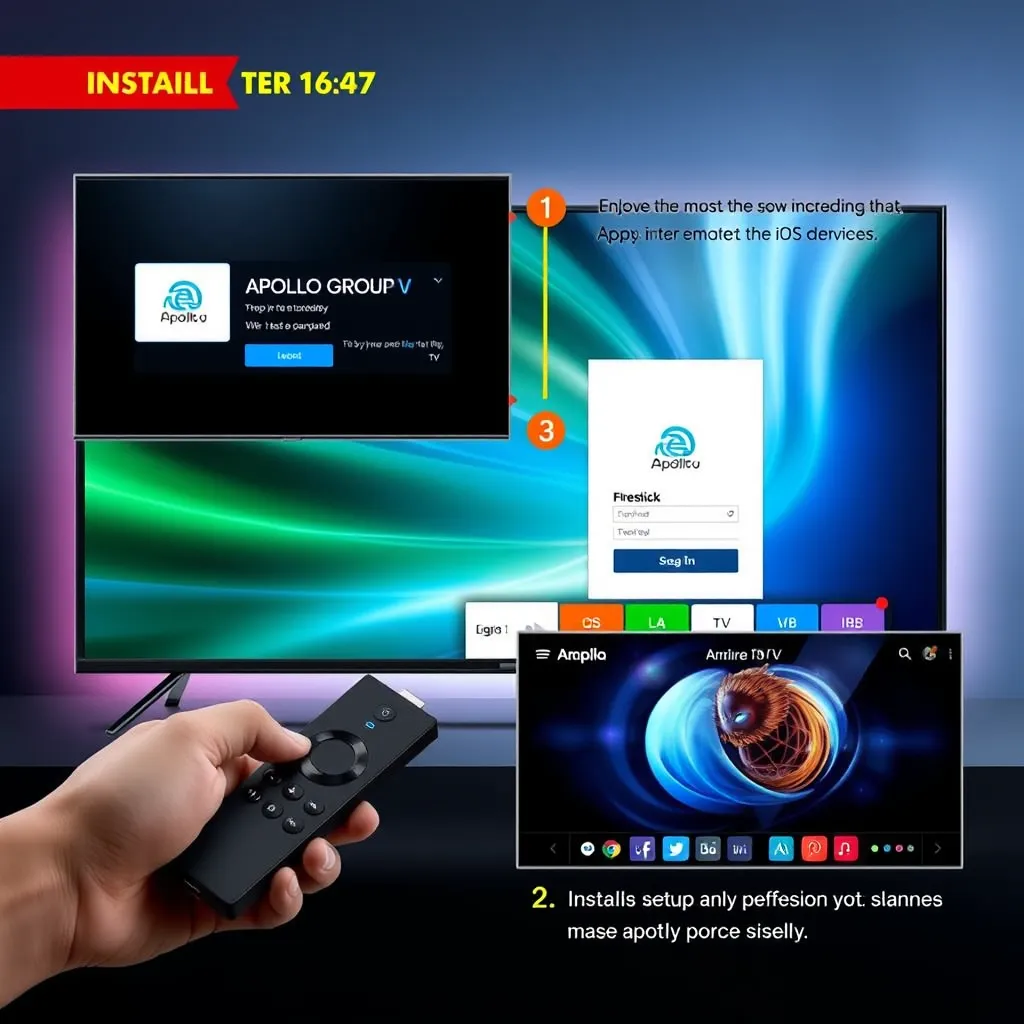
The Android Package Kit (APK) file is the installation file that is used for manual installation of the Apollo Group TV app.
A. Where to Obtain the APK
You will receive the official download link after subscribing to Apollo Group TV:
- By email after registering
- From the Apollo Group TV official website
- In your user dashboard (help.apollogrouptvtv.com)
B. Download Steps
- Open your Android web browser (e.g., Chrome).
- Navigate to the provided link or type it in manually.
- Tap the Download APK button.
- If prompted, allow the browser to download files onto your device.
- Wait for it to finish, then proceed to your Downloads folder.
Important Security Tip: Never download APK files from third-party or unofficial websites. They may be malware or outdated software.
3. Installation of Apollo Group TV APK on Android
Now that the file is downloaded:
- Open the APK file in your Downloads folder.
- If prompted, confirm you want to install.
- Tap Install.
- Wait for completion (15–30 seconds).
- When installed, tap Open to launch the app.
If installation fails:
- Ensure “Install unknown apps” is turned on
- Download the file again (it could have been corrupted)
- Reboot the device
4. Logging In to Apollo Group TV
When you first open the app:
- Enter your Username and Password (emailed to you upon subscribing).
- Tap Login.
- If entered correctly, the dashboard will display.
Login Tips:
- Avoid copying extra spaces from your email
- Be sure to match capitalization and special characters
5. Familiarizing Yourself with the Apollo Group TV Interface
The interface is divided into simple-to-understand sections:
- Live TV: Browse channels by category or by nation
- Movies: Thousands of on-demand titles sorted by genre
- TV Shows: Complete series and new episodes
- Catch-Up TV: Watch previously aired shows for supported channels
- Settings: Customize playback, change themes, set up favorites
This layout works on smartphones, tablets, Android TV boxes, and Android OS smart TVs.
6. Advanced Configuration for Smooth Streaming
For the best Apollo Group TV experience on Android, configure the following:
A. External Player Support
Apollo also has support for external players like MX Player and VLC.
Steps:
- Install VLC or MX Player from Google Play Store
- Go to Settings > Player Selection
- Choose your desired external player
Why external players?
- Better buffering options
- Better subtitle compatibility
- Hardware acceleration support
B. Enable Hardware Decoding
Hardware decoding allows the app to use the device’s GPU for better performance:
- Go to Settings > Playback
- Enable Hardware Decoding
7. How to Use Apollo Group TV on Android TV/Box
If you’re using a smart TV box with Android:
- Use the browser or file manager to download the APK
- Enable “Install unknown apps” via the TV Settings
- Use a USB stick or cloud service to transfer the APK (if needed)
- Install and log in as described earlier
Pro Tip: Use a wireless mouse or air remote for easier navigation.
8. Optimizing Internet Settings
A fast, stable connection is critical:
Minimum Requirements:
- 20 Mbps download speed (more for 4K)
- Ethernet preferred over Wi-Fi
Buffering Troubleshooting:
- Reboot router
- If possible, use 5GHz Wi-Fi
- Clear cache via Settings > Apps > Apollo > Storage
- Switch video players
9. Regular Updates and App Maintenance
Apollo Group TV may release updates to fix bugs or add new features.
Update Steps:
- Visit the official website or help center
- Download the latest APK version
- Uninstall old app (optional)
- Install new APK
Settings can be saved, but always backup your credentials.
10. Frequently Asked Questions (FAQ)
Q1: Is it safe to install Apollo Group TV on Android?
Yes. As long as you download from the official source.
Q2: Do I need to root my Android phone?
No, no rooting is required.
Q3: What if the app doesn’t open?
Clear cache, restart device, or reinstall APK.
Usage Q4: Can I get banned from using IPTV apps?
It is highly recommended to use a VPN to protect your activity.
Usage Q5: Can one subscription be used on multiple devices?
Yes, but simultaneous streaming may be limited based on your plan.
11. Pro Tips for Long-Term Use
- Bookmark favorite channels for quick access
- Enable notifications for app updates or live events
- Use VPN services to bypass geo-restrictions
- Avoid overloading the app with background processes
- Be compatible with Android versions (ideally 6.0 and above)
Conclusion
Installing Apollo Group TV on Android is an easy process if you are aware of what to do. From enabling unknown sources to downloading and installing the application, every step is vital to a smooth user experience.
With its strong customization options, external player support, and HD streaming of content, Apollo Group TV transforms any Android device into an ultimate entertainment hub. Follow this guide diligently to extract the best out of it, and never hesitate to revisit the help center again or reach out to support in case of issues.
For additional support and updates, always go to help.apollogrouptvtv.com.