Apollo Group TV Streaming Optimization: Achieve Flawless HD/4K Quality with These Connection Tips
Introduction: Elevating Your Viewing Experience Beyond Basic Speed
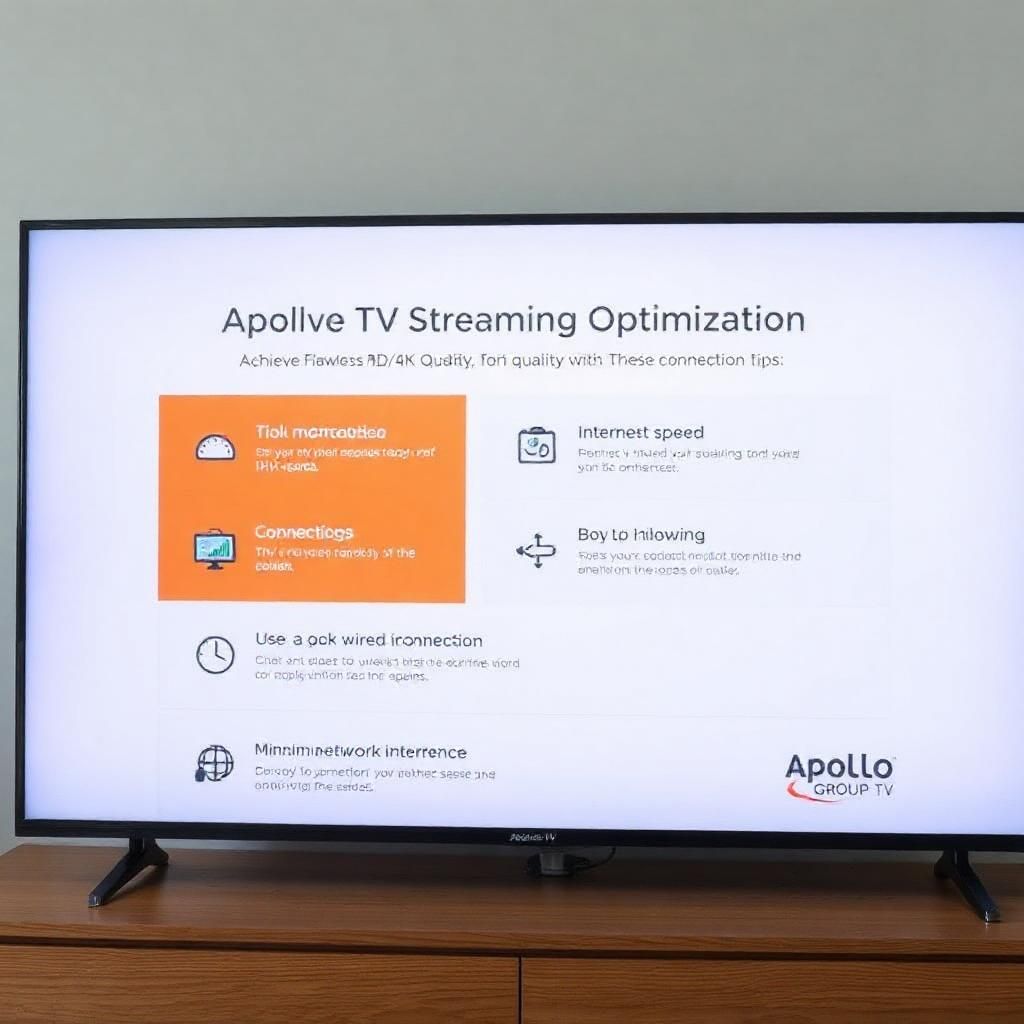
In the vibrant landscape of online entertainment, the promise of crisp HD and breathtaking 4K quality is a major draw for services like Apollo Group TV. You’ve chosen Apollo Group TV for its vast library of channels and on-demand content, anticipating a premium viewing experience. Yet, even with a seemingly “fast” internet connection, intermittent drops in quality, pixelation, or the dreaded buffering wheel can still disrupt your enjoyment. This isn’t just about having enough raw internet speed; it’s about the stability and efficiency of that connection, and how well your entire home network is optimized for demanding IPTV streaming.
This comprehensive guide is meticulously crafted to empower you with expert optimization tips designed to ensure a stable and fast connection specifically for your Apollo Group TV streaming. We’ll delve into actionable strategies that go beyond simple speed tests, focusing on perfecting your network environment, fine-tuning your devices, and leveraging advanced techniques to unlock truly flawless HD/4K quality. By implementing these recommendations, you can transform your Apollo Group TV viewing into the immersive, uninterrupted experience you deserve, making interruptions a thing of the past.
Chapter 1: The Foundation – Understanding Your Connection’s Health Beyond Raw Speed
While “Mbps” is the most common metric for internet speed, achieving optimal Apollo Group TV streaming quality requires looking beyond just the advertised number. Stability and responsiveness are equally, if not more, critical.
1.1 Beyond Raw Speed: Stability and Latency
- Speed vs. Stability: Imagine a highway. Your internet speed is the maximum number of cars that can pass per second (Mbps). Stability, however, refers to how consistently that flow is maintained. A connection that spikes to 100 Mbps but frequently drops to 5 Mbps will perform worse for IPTV streaming than a consistent 50 Mbps connection, as constant fluctuations lead to buffering.
- Latency (Ping): Measured in milliseconds (ms), latency is the time it takes for a small packet of data to travel from your device to a server and back. Lower latency means faster response times. While less critical for linear video streaming than for online gaming, high latency can contribute to delays in stream initiation or slight inconsistencies that might affect real-time content like live sports on Apollo Group TV. Ideally, you want ping under 50ms for most streaming.
1.2 Key Factors Affecting Connection Health for IPTV
Several elements within your home network and beyond influence the health of your connection for Apollo Group TV:
- Bandwidth Consistency: Does your ISP consistently deliver the advertised speed, or does it fluctuate wildly during peak hours?
- Router Performance: Your router is the heart of your home network. An old, outdated, or underpowered router can become a significant bottleneck, unable to efficiently manage multiple devices or high-bandwidth IPTV streams.
- Wi-Fi Signal Strength and Interference: Wireless connections are susceptible to various forms of interference (from other devices, neighboring networks, physical obstructions) and signal degradation over distance, directly impacting actual speeds.
- Network Congestion (Local and ISP Level): Too many devices simultaneously using your home network, or heavy traffic on your Internet Service Provider’s (ISP) network (especially during peak evening hours), can lead to a shared, reduced bandwidth for all users.
- Streaming Device Performance: Even with a perfect internet connection, an underpowered or overloaded streaming device (Firestick, Android Box, etc.) can struggle to decode and display high-quality Apollo Group TV streams, leading to stuttering or freezing.
1.3 Quick Health Check: Basic Diagnostics for Apollo Group TV Quality
Before diving into complex optimizations, perform these quick checks to gauge your connection’s health:
- Run a Speed Test Directly on Your Streaming Device: Use reputable services like
Fast.comorSpeedtest.netdirectly from the web browser (if available) on your Smart TV, Android Box, or Firestick (using a browser app like Silk Browser). This is crucial because it measures the actual speed your streaming device is receiving, not just what your router is getting. - Check Ping (Latency): Most speed test websites also display your ping. Note this down.
- Test Other Streaming Services: Try streaming high-quality content (e.g., a 4K movie) on well-known services like Netflix, YouTube, or Amazon Prime Video.
- If these services stream flawlessly, your internet connection is likely robust, and the issue might be specific to your Apollo Group TV setup or IPTV player settings.
- If they also experience issues, your internet connection or home network is the primary suspect.
Chapter 2: Optimizing Your Wi-Fi Network for Pristine Apollo Group TV Streaming
While a wired connection is often ideal, Wi-Fi is the reality for most homes. Optimizing your wireless setup can significantly improve your Apollo Group TV streaming quality.
2.1 Strategic Router Placement: The Foundation of Good Wi-Fi
- Action: Place your Wi-Fi router in a central, open location in your home. Ideally, it should be elevated (e.g., on a shelf or table, not on the floor) and away from walls, large metal objects, and other major obstructions.
- Why It Helps: Wi-Fi signals degrade significantly with distance and when passing through solid objects like concrete walls or dense furniture. A central, elevated position ensures the signal reaches your Apollo Group TV streaming device with maximum strength.
2.2 Minimizing Wi-Fi Interference: Clearing the Airwaves
- Action: Keep your Wi-Fi router away from other electronics that emit radio waves, such as microwaves, cordless phones, baby monitors, Bluetooth devices, and even large speakers or power strips.
- Identify Crowded Wi-Fi Channels: In congested areas (apartments, dense neighborhoods), your neighbors’ Wi-Fi networks can interfere with yours by using the same channels. Use a Wi-Fi analyzer app (available on smartphones) to scan for surrounding networks and identify less crowded Wi-Fi channels (e.g., 1, 6, or 11 for the 2.4GHz band).
- Change Wi-Fi Channel: Access your router’s administration panel (usually via a web browser using an IP address like
192.168.1.1or192.168.0.1) and manually change your Wi-Fi channel to a less congested one. - Why It Helps: Interference can cause packet loss and signal degradation, leading to buffering and a reduction in streaming quality. Minimizing it ensures a cleaner, more stable connection for Apollo Group TV.
2.3 Utilizing Dual-Band Wi-Fi Effectively (2.4GHz vs. 5GHz)
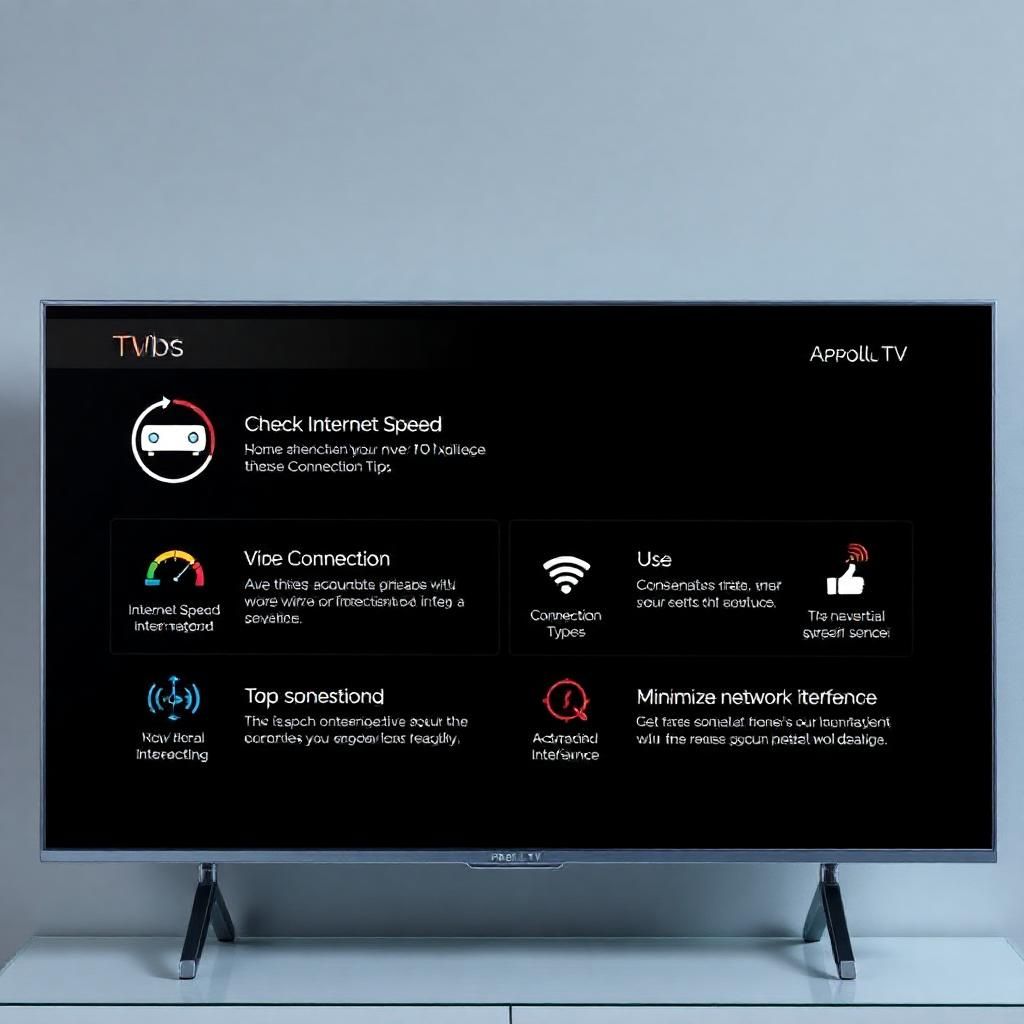
Most modern routers are dual-band, meaning they broadcast signals on two frequencies: 2.4GHz and 5GHz.
- 2.4GHz Band:
- Pros: Better range, penetrates walls more effectively.
- Cons: Slower speeds, more susceptible to interference from common household devices and neighboring Wi-Fi networks.
- 5GHz Band:
- Pros: Much faster speeds, less susceptible to interference due to more available channels and shorter range.
- Cons: Shorter range, struggles to penetrate walls as effectively.
- Action for Apollo Group TV: Whenever possible, connect your Apollo Group TV streaming device (especially if it’s close to the router) to the 5GHz Wi-Fi band.
- Why It Helps: For high-bandwidth activities like HD/4K IPTV streaming, the 5GHz band is ideal. It provides the faster, less congested connection needed for consistent, high-quality video delivery. Reserve the 2.4GHz band for devices further away or those that don’t require high speeds.
2.4 Investing in Wi-Fi Extenders or Mesh Systems
- Action: For larger homes, multi-story houses, or areas where your Wi-Fi signal is consistently weak despite optimal router placement, consider investing in a Wi-Fi extender or, even better, a mesh Wi-Fi system.
- Why It Helps:
- Wi-Fi Extenders: Boost the existing signal to cover dead zones, but can sometimes introduce latency or halve bandwidth.
- Mesh Wi-Fi Systems: Create a seamless, single Wi-Fi network across your entire home using multiple nodes. They offer superior coverage, faster speeds, and better stability than traditional extenders, making them excellent for widespread Apollo Group TV streaming throughout your home.
2.5 Updating Router Firmware: Keep Your Network’s Brain Current
- Action: Regularly check for and install firmware updates for your Wi-Fi router. You can usually do this by logging into your router’s administration panel (check your router manual or ISP’s website for instructions).
- Why It Helps: Router firmware updates often include performance improvements, bug fixes, security patches, and support for newer technologies that can directly impact your network’s efficiency and stability, crucial for Apollo Group TV streaming quality.
2.6 Enabling Quality of Service (QoS) on Your Router: Prioritize Your Stream
- Action: Many modern routers offer a Quality of Service (QoS) setting. Log into your router’s administration panel and look for QoS settings. If available, you can configure it to prioritize specific types of traffic (like video streaming) or specific devices (like your Apollo Group TV streaming device) over others.
- Why It Helps: When multiple devices are active on your network, QoS ensures that your Apollo Group TV stream gets preferential bandwidth and processing power, even if someone else starts a large download or a video call. This significantly reduces the likelihood of buffering caused by internal network congestion.
Chapter 3: The Power of Wired Connections and Strategic Network Management
While Wi-Fi optimization is crucial, sometimes a direct approach to your network’s core capabilities is necessary.
3.1 The Gold Standard: Ethernet Connection for Apollo Group TV
- Action: For the ultimate in stability and speed, connect your primary Apollo Group TV streaming device (e.g., Android Box, Smart TV with an Ethernet port, PC) directly to your router using a high-quality Ethernet cable.
- Why It’s Superior:
- Unmatched Stability: Eliminates all forms of wireless interference.
- Maximum Speed: Delivers the full bandwidth capacity of your internet plan directly to your device.
- Lower Latency: Offers the lowest possible ping for more responsive streaming.
- Ideal for HD/4K: An Ethernet connection is highly recommended for consistent HD and absolutely essential for flawless 4K IPTV streaming with Apollo Group TV.
- Considerations: If your Firestick lacks an Ethernet port, consider an official Amazon Ethernet Adapter or a compatible third-party adapter.
3.2 Managing Network Congestion: Being a Smart Netizen in Your Home
Even with a fast connection, your home network can get bogged down if too much is happening simultaneously.
- Action:
- Limit Concurrent High-Bandwidth Activities: If someone is downloading a large file, playing online games, or on a high-resolution video call, it will impact your Apollo Group TV stream. Try to schedule these activities during off-peak hours or when no one is streaming.
- Disconnect Unused Devices: Every device connected to your Wi-Fi (smartphones, tablets, smart home gadgets) consumes some bandwidth. Disconnect devices that are not actively in use.
- Schedule Updates: Configure your devices (computers, smartphones, streaming devices) to perform large system or app updates during the night or when they are not in use.
- Why It Helps: Reduces internal competition for your internet’s bandwidth, ensuring your Apollo Group TV stream has dedicated resources.
3.3 Upgrading Your Router Hardware: When Your Old Router Can’t Keep Up
- Action: If your router is more than a few years old, consistently runs hot, or struggles with multiple devices, it might be time for an upgrade. Look for routers supporting:
- Wi-Fi 6 (802.11ax): The latest Wi-Fi standard offering significantly faster speeds, better efficiency in congested environments, and improved performance with multiple devices.
- Gigabit Ethernet Ports: Ensure your new router has Gigabit Ethernet ports for wired connections to maximize speed.
- Powerful Processor and Sufficient RAM: These internal components allow the router to handle more data traffic and complex tasks efficiently.
- Why It Helps: A modern, powerful router can better manage bandwidth, handle more simultaneous connections, and provide a more stable and faster Wi-Fi signal, directly benefiting your Apollo Group TV streaming quality.
3.4 Optimizing DNS Servers: A Subtle Speed Boost
- Action: You can often improve overall internet responsiveness by changing your DNS servers from your ISP’s default to public, reliable, and faster alternatives like Google DNS (8.8.8.8 and 8.8.4.4) or Cloudflare DNS (1.1.1.1 and 1.0.0.1). This can usually be done in your router’s administration panel or your device’s network settings.
- Why It Helps: DNS servers translate human-readable website names into IP addresses. Faster DNS resolution can subtly speed up the initial loading of content and the connection to Apollo Group TV’s streaming servers, contributing to overall stability.
Chapter 4: Device-Specific Optimizations and Advanced Tips for Apollo Group TV
Beyond your core network, optimizing the actual device you use for Apollo Group TV and leveraging advanced tools can make a significant difference.
4.1 Keeping Your Streaming Device and IPTV Player App Updated
- Action: Regularly check for and install system updates for your streaming device (Fire OS, Android OS, iOS) and, crucially, updates for your chosen IPTV player app (e.g., IPTV Smarters Pro, TiviMate).
- Why It Helps: Developers frequently release updates that include performance optimizations, bug fixes, improved compatibility, and new features. An outdated OS or app can lead to inefficiencies, crashes, or buffering issues.
4.2 Clearing Cache and Data on Your IPTV Player
- Action: Over time, IPTV player apps can accumulate cache and data, which might slow them down or cause glitches. Go into your device’s app settings (e.g., Settings > Apps > [Your IPTV Player]) and clear the app’s cache. If issues persist, you might consider clearing data (note: this will reset the app and require you to re-enter your Apollo Group TV login details).
- Why It Helps: Freshens up the app, frees up device memory, and resolves potential conflicts from corrupt cached data, leading to smoother performance and less buffering.
4.3 Using a VPN (Virtual Private Network) to Combat ISP Throttling and Improve Routing
- Action: Subscribe to a reputable VPN service (choose one known for speed and reliability) and install it on your router (if supported) or directly on your streaming device. Connect to a VPN server that is geographically close to your location or to Apollo Group TV’s servers.
- Why It Helps:
- Bypassing ISP Throttling: As discussed in previous articles, ISPs sometimes throttle IPTV streaming traffic. A VPN encrypts your internet traffic, making it impossible for your ISP to identify and throttle your Apollo Group TV stream, ensuring you get the full speed of your connection.
- Improving Routing: Occasionally, your ISP’s default routing path to Apollo Group TV servers might be congested or inefficient. A VPN can provide an alternative, more optimized route, potentially improving streaming stability and reducing buffering.
- Privacy and Security: Beyond performance, a VPN enhances your online privacy and security by masking your IP address and encrypting your data.
4.4 Adjusting IPTV Player Settings (Advanced)
Some IPTV players offer advanced settings that can influence streaming quality and stability.
- Buffer Size/Decoder Settings:
- Action: In certain IPTV players (like TiviMate or Perfect Player), you might find settings related to buffer size or hardware/software decoders. Experiment with these carefully.
- Why It Helps: Adjusting buffer size can sometimes smooth out minor fluctuations in internet speed. Switching between hardware (uses device’s dedicated chip for decoding) and software (uses device’s CPU) decoders can resolve compatibility issues or improve performance on certain devices.
- Changing Video Quality:
- Action: If you are consistently experiencing buffering despite all optimization efforts, as a last resort, try temporarily reducing the streaming quality within your IPTV player or for specific channels/VOD.
- Why It Helps: Lower quality streams require less bandwidth, allowing your connection to keep up more easily and maintain continuity, even if it means a temporary drop in visual fidelity.
4.5 Ensuring Optimal Device Performance
- Sufficient RAM and Storage: Ensure your streaming device has adequate RAM (Random Access Memory) for smooth operation and enough internal storage. Devices with limited RAM can struggle to handle HD/4K streams and background processes. Low storage can also lead to app crashes.
- Close Background Apps: Just like on a smartphone, close any unnecessary apps running in the background on your streaming device. These consume RAM and processor cycles that could otherwise be dedicated to Apollo Group TV streaming.
Conclusion: Your Pathway to Uninterrupted HD/4K Apollo Group TV Streaming
Achieving truly flawless HD/4K streaming quality with Apollo Group TV is a multifaceted endeavor that extends far beyond simply subscribing to a fast internet plan. It involves a holistic approach to understanding, diagnosing, and actively optimizing every component of your home network and streaming setup.
By strategically positioning your router, minimizing Wi-Fi interference, leveraging the power of Ethernet connections, intelligently managing network congestion, considering a VPN, and fine-tuning your streaming device and IPTV player settings, you gain unparalleled control over your viewing experience.
Say goodbye to frustrating pixelation, stuttering, and the dreaded buffering wheel. By applying these expert tips for a stable and fast connection, you are now empowered to unlock the full potential of Apollo Group TV, immersing yourself in a world of crystal-clear, uninterrupted entertainment. Your journey to optimal Apollo Group TV streaming quality starts now!