Apollo Group TV Speed Requirements: How to Avoid Buffering and Ensure Flawless IPTV Streaming
Introduction: The Invisible Barrier to Seamless Entertainment
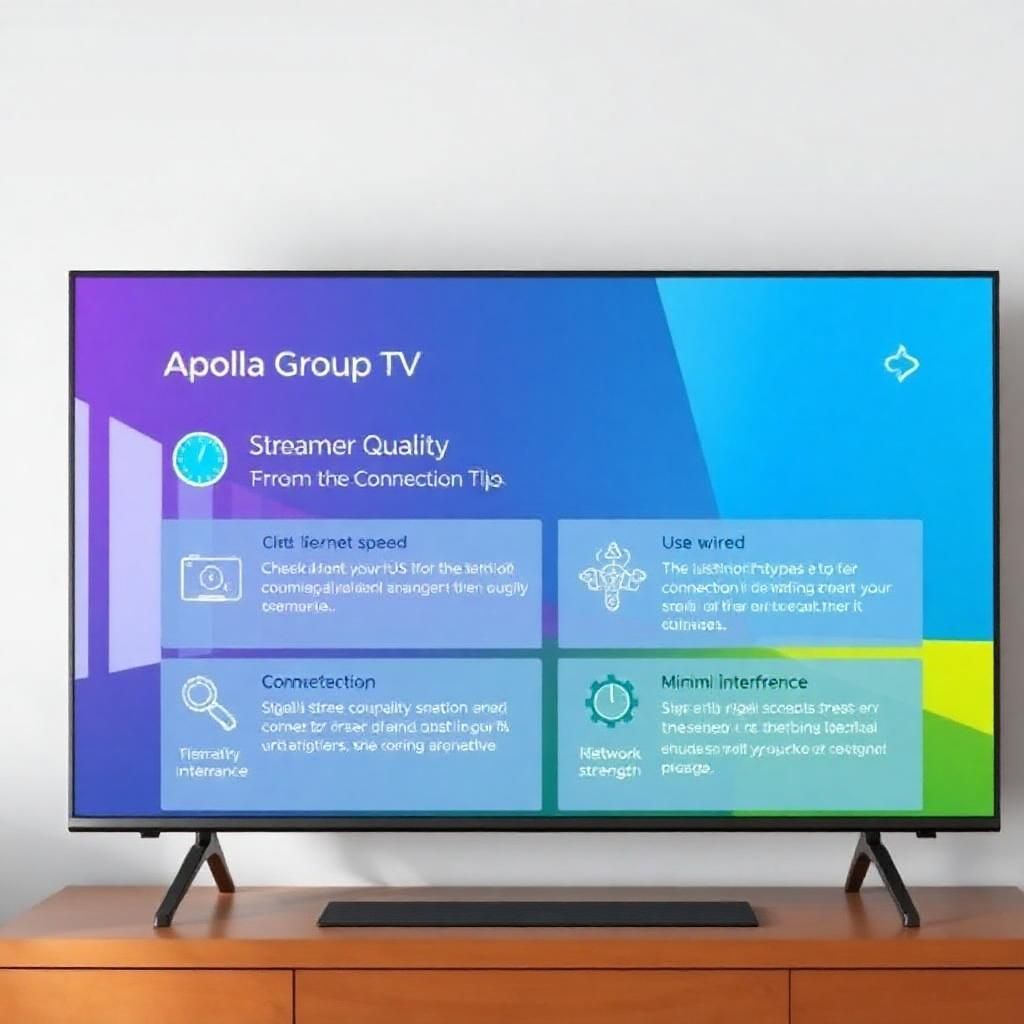
In the world of online entertainment, few things are as frustrating as the dreaded “buffering” wheel. You’re engrossed in a thrilling live match, a captivating movie, or a binge-worthy series on Apollo Group TV, and suddenly, the picture freezes, pixelates, and the little spinning circle appears. This common interruption often leads to immediate blame directed at the streaming service itself. While service stability is undoubtedly a factor, the unsung hero—or often, the unseen culprit—behind a smooth IPTV streaming experience is your internet connection speed and the health of your home network.
This comprehensive guide is designed to demystify the relationship between your internet speed and Apollo Group TV performance. We will not only outline the recommended internet speeds for Apollo Group TV across various quality settings but also dive deep into the underlying causes of buffering and, most importantly, provide you with actionable strategies to avoid buffering altogether. By understanding your bandwidth, diagnosing common network issues, and optimizing your home setup, you can transform your Apollo Group TV viewing from a frustrating stop-and-go affair into a flawless, uninterrupted IPTV streaming paradise.
Chapter 1: Understanding Internet Speed and Bandwidth for IPTV Streaming
Before we discuss specific numbers, let’s clarify what internet speed truly means in the context of IPTV.
1.1 What is Internet Speed? (Mbps vs. MBps, Download vs. Upload)
When we talk about internet speed, we’re primarily referring to how quickly data can travel between your device and the internet.
- Mbps (Megabits per second): This is the standard unit used by Internet Service Providers (ISPs) to advertise internet speeds. It measures data transfer in bits. Most IPTV streaming requirements are given in Mbps.
- MBps (Megabytes per second): This measures data transfer in bytes. Note the capital ‘B’. One Megabyte is 8 Megabits. So, if your internet speed is 100 Mbps, you’re downloading at about 12.5 MBps. This distinction is important for understanding file download speeds but less so for typical IPTV streaming requirements.
- Download Speed: This is the rate at which data travels from the internet to your device. For Apollo Group TV streaming, download speed is the most crucial factor, as you are constantly receiving video and audio data.
- Upload Speed: This is the rate at which data travels from your device to the internet. While less critical for pure streaming, good upload speed is important for activities like video calls, online gaming, or uploading large files. For IPTV, unless you are sharing your stream (which is generally not allowed by service providers), upload speed has minimal impact on buffering.
1.2 What is Bandwidth?
Think of bandwidth as the capacity of your internet connection, much like the width of a pipe. A wider pipe (higher bandwidth) allows more water (data) to flow through at a given time.
- Relationship with Speed: While often used interchangeably, bandwidth refers to the maximum potential speed of your connection. Your actual internet speed at any given moment can be lower than your bandwidth due to network congestion, Wi-Fi interference, or ISP throttling.
- Crucial for IPTV: For seamless Apollo Group TV streaming, you need sufficient bandwidth to handle the continuous flow of high-quality video and audio data.
1.3 Why Speed Matters for Apollo Group TV
The quality of your Apollo Group TV streaming experience is directly proportional to your internet connection speed. Higher quality content (e.g., 4K) requires significantly more data to be downloaded per second than lower quality content (e.g., SD). If your connection cannot keep up, your IPTV player will pause to download more data, resulting in buffering.
1.4 Common Causes of Buffering (Overview)
While internet speed is a primary culprit, buffering can stem from several factors, often working in combination:
- Insufficient Bandwidth: Your internet plan simply isn’t fast enough for the content you’re trying to stream.
- Network Congestion: Too many devices using your home network simultaneously, or heavy traffic on your ISP’s network.
- Wi-Fi Issues: Weak signal, interference, or too much distance from your router.
- Outdated/Overloaded Router: Your router might not be able to handle the demands of modern streaming.
- ISP Throttling: Your Internet Service Provider deliberately slows down your connection for certain activities.
- IPTV Server Issues: The Apollo Group TV servers might be temporarily overloaded or experiencing technical difficulties (less common but possible).
Understanding these potential causes is the first step towards effectively diagnosing and resolving buffering issues with your Apollo Group TV service.
Chapter 2: Recommended Internet Speeds for Apollo Group TV Quality
To enjoy Apollo Group TV without frustrating interruptions, it’s essential to have an internet connection that meets the demands of the content you wish to stream. Here are general guidelines for recommended minimum download speeds for various video qualities. Keep in mind these are minimums for a single stream; you’ll need more if multiple devices are active.
2.1 General Guidelines for IPTV Streaming Quality
- Standard Definition (SD) – (e.g., 480p):
- Recommended Speed: 3-5 Mbps
- Ideal For: Basic viewing, older devices, or situations where internet speed is very limited. This quality uses the least amount of data.
- High Definition (HD / 720p):
- Recommended Speed: 5-8 Mbps
- Ideal For: Good quality viewing on smaller to medium-sized screens. Most general IPTV channels will broadcast in this resolution.
- Full High Definition (FHD / 1080p):
- Recommended Speed: 8-15 Mbps
- Ideal For: Excellent picture clarity on most modern TVs. Many Apollo Group TV live channels and VOD content are available in this quality. This is often the sweet spot for a balance of quality and bandwidth usage.
- Ultra High Definition (4K / UHD / 2160p):
- Recommended Speed: 25-50+ Mbps
- Ideal For: The highest possible picture quality, offering incredible detail and sharpness, particularly on larger 4K TVs. 4K streaming demands significant bandwidth and a robust internet connection. While Apollo Group TV is expanding its 4K offerings, consistent 4K streaming requires a premium internet plan.
2.2 Factors Influencing the Actual Speed Needed
The recommended speeds above are for a single stream. Your actual real-world needs might be higher due to other factors:
- Number of Simultaneous Streams: If multiple people in your household are streaming Apollo Group TV (or other services like Netflix, YouTube) on different devices at the same time, your total bandwidth requirement multiplies. For example, if two people are watching FHD, you’d need closer to 16-30 Mbps.
- Other Internet Activities: Activities like large file downloads, online gaming, video conferencing, or even automatic software updates on other devices consume bandwidth. These activities can eat into the available speed for your Apollo Group TV streaming, leading to buffering.
- Content Bitrate: The “bitrate” refers to the amount of data transmitted per second for a specific video stream. Higher bitrates (which contribute to better quality) require more bandwidth. Even within the same resolution (e.g., 1080p), content can have varying bitrates. Some IPTV providers might use higher bitrates for sports or fast-action content.
2.3 Testing Your Current Internet Speed
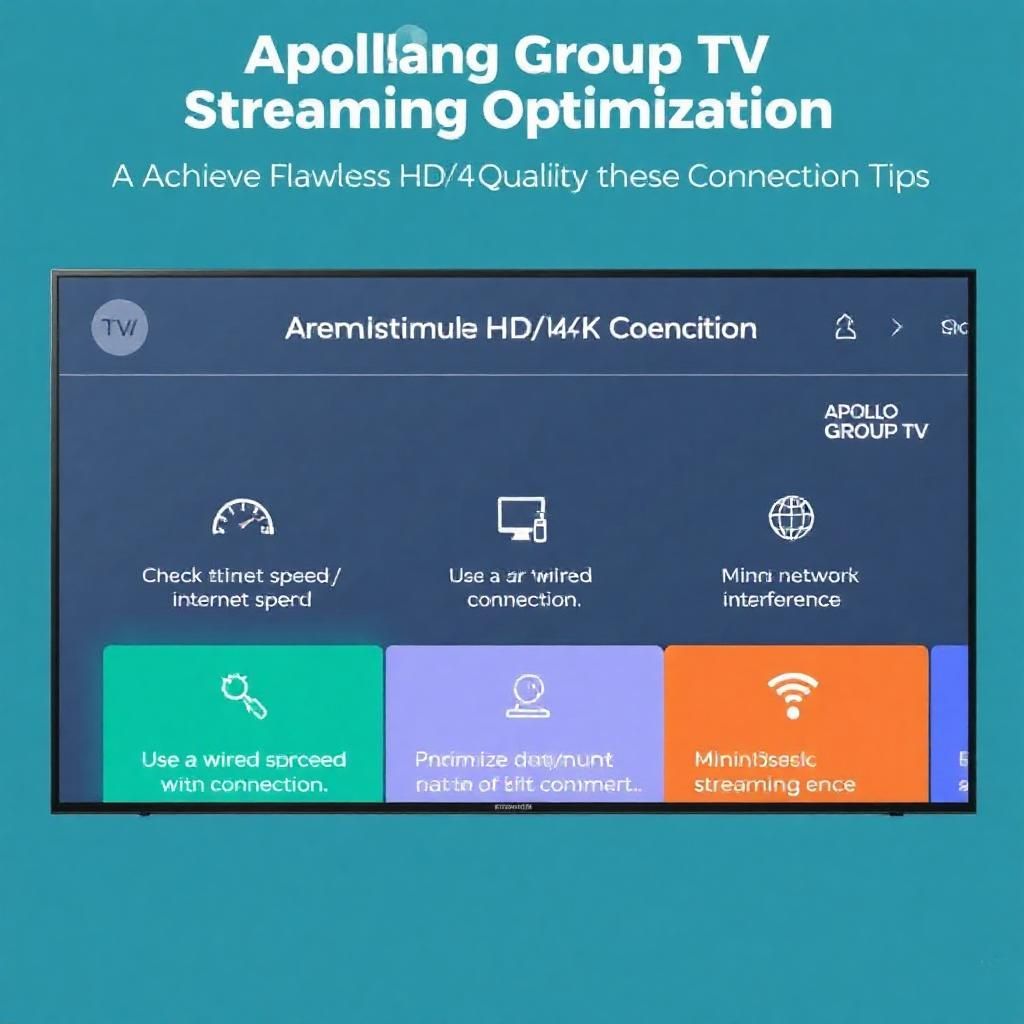
Before troubleshooting, it’s crucial to know your actual internet speed. This helps you determine if your plan meets the recommendations.
- How to Use Speed Test Websites:
- Go to a reputable speed test website. Popular options include Speedtest.net (Ookla) or Fast.com (Netflix).
- Click “Go” or “Start Test.”
- The test will measure your download speed, upload speed, and ping (latency).
- Tips for Accurate Testing:
- Test on the Streaming Device: If possible, perform the speed test directly on the device you use for Apollo Group TV (e.g., your Firestick, Android Box, Smart TV’s browser, or computer). This gives you the most accurate reading for that specific device’s connection.
- Connect via Ethernet (if possible): For the most accurate measure of your ISP’s speed, connect your device directly to your router with an Ethernet cable during the test. This eliminates Wi-Fi variables.
- Minimize Background Activity: Close all unnecessary applications, pause downloads, and disconnect other devices from your network during the test to get a true reading of your available bandwidth.
- Run Multiple Tests: Perform the test a few times throughout the day (morning, afternoon, evening) as network congestion can vary.
Once you have your speed test results, compare them to the recommended speeds. If your speed is consistently below the requirements for your desired quality, you’ve identified a primary suspect for buffering.
Chapter 3: Diagnosing and Troubleshooting Buffering Issues with Apollo Group TV
If you’re experiencing buffering despite seemingly adequate internet speed, it’s time to dig deeper. Buffering is a symptom, and identifying its root cause is key to a lasting solution.
3.1 Is It Your Internet or the Service?
The first step in diagnosing buffering is to determine if the problem lies with your internet connection/home network or with the Apollo Group TV service itself.
- Rule Out Local Issues First: Before contacting Apollo Group TV support, perform the following:
- Reboot Your Router and Streaming Device: A simple restart can often clear temporary glitches and refresh your network connection. Unplug both your modem (if separate) and router from power for 30 seconds, then plug the modem back in, wait for it to fully restart, then plug the router back in and wait for it to restart. Do the same for your streaming device (Firestick, Android Box, etc.).
- Test Speed Again: After rebooting, run another speed test on your streaming device to see if speeds have improved.
- Try Different Channels/VOD on Apollo Group TV: Is the buffering happening on all content or just specific channels/movies? If it’s isolated to a few, it might be an issue with that particular stream on the Apollo Group TV server.
- Try Streaming Other Services: Attempt to stream content on other popular services like YouTube, Netflix, or Hulu. If those services stream smoothly, it suggests your internet connection is generally fine, and the issue might be more specific to Apollo Group TV’s servers or the path your ISP takes to reach them. If other services also buffer, the problem is almost certainly your internet connection.
- Check Apollo Group TV Status: Sometimes, the Apollo Group TV service itself might be experiencing temporary issues or maintenance. Check their official social media pages, support forums, or any official announcements from your Apollo Group TV provider for status updates. However, this is less common for widespread, persistent buffering issues originating from the service side.
3.2 Common Network-Related Causes of Buffering (Detailed)
Once you’ve ruled out service-specific issues, focus on your home network.
- Insufficient Bandwidth (Revisited): If your speed test consistently shows results below the recommended speeds for your desired streaming quality (especially 4K), your internet plan is simply not robust enough.
- Wi-Fi Interference / Weak Signal: Wi-Fi is convenient but susceptible to interference and signal degradation.
- Distance: The further your streaming device is from your Wi-Fi router, the weaker the signal.
- Obstacles: Walls, floors, large furniture, and even household appliances (microwaves, cordless phones) can block or weaken Wi-Fi signals.
- Neighboring Networks: If you live in an apartment complex or dense area, your neighbors’ Wi-Fi networks can cause interference by using the same channels.
- Network Congestion: Even with high bandwidth, your home network can get congested.
- Too Many Devices: Every device connected to your Wi-Fi (smartphones, tablets, laptops, smart home devices) consumes some bandwidth.
- Heavy Background Activities: Large file downloads on a computer, cloud backups, software updates, online gaming, or multiple concurrent video calls can saturate your network.
- Router Issues: Your router is the central hub of your home network.
- Old or Outdated Router: Older routers may not support modern Wi-Fi standards (e.g., Wi-Fi 5 or Wi-Fi 6) or may have slower processors, struggling to handle multiple high-bandwidth streams.
- Overheating: Routers can overheat, leading to performance degradation.
- Outdated Firmware: Router firmware (its operating system) needs to be updated regularly for optimal performance and security.
- ISP Throttling: Some Internet Service Providers might intentionally slow down (throttle) your connection for certain types of traffic, especially if they detect high bandwidth usage from IPTV streaming. They do this to manage network congestion or discourage specific activities.
- DNS (Domain Name System) Issues: Your DNS server translates website names (like https://www.google.com/search?q=google.com) into IP addresses. If your ISP’s DNS servers are slow or unreliable, it can cause delays in loading content, contributing to buffering.
Chapter 4: Optimizing Your Home Network for Flawless Apollo Group TV Streaming
Once you’ve identified the potential causes of buffering, it’s time to implement solutions to ensure your Apollo Group TV streaming is as smooth as possible.
4.1 Upgrade Your Internet Plan
- Action: If your speed tests consistently show you’re below the recommended speeds for your desired quality (e.g., trying to stream 4K on a 10 Mbps plan), the most straightforward solution is to contact your ISP and upgrade to a higher bandwidth plan. This provides a fundamental increase in your internet’s capacity.
4.2 Optimize Your Wi-Fi Connection
- Router Placement:
- Action: Place your Wi-Fi router in a central location in your home, away from walls, furniture, and other obstructions. Elevating it can also help.
- Why: This minimizes signal attenuation and maximizes coverage.
- Minimize Interference:
- Action: Keep your Wi-Fi router away from other electronics (microwaves, cordless phones, baby monitors, large metal objects, speakers), as these can emit signals that interfere with Wi-Fi.
- Why: Reduces signal degradation.
- Change Wi-Fi Channel:
- Action: Use a Wi-Fi analyzer app on your smartphone to identify congested Wi-Fi channels in your area. Log into your router’s administration panel and manually change your Wi-Fi channel to a less crowded one (e.g., 1, 6, or 11 for 2.4GHz, or specific non-overlapping channels for 5GHz).
- Why: Reduces interference from neighboring networks, improving signal quality.
- Use Dual-Band Wi-Fi (2.4GHz vs 5GHz):
- Action: If your router and devices support it, connect your streaming device to the 5GHz band.
- Why: 5GHz offers faster speeds and less interference than 2.4GHz because it has more channels and a shorter range, making it ideal for high-bandwidth activities like Apollo Group TV streaming in the same room as the router. Use 2.4GHz for devices further away or those that don’t need high speed.
- Wi-Fi Extenders / Mesh Systems:
- Action: For larger homes or dead zones, consider Wi-Fi extenders (boost signal in a specific area) or a mesh Wi-Fi system (creates a seamless network across your home).
- Why: Expands Wi-Fi coverage and ensures a strong signal reaches your streaming device.
4.3 Use a Wired (Ethernet) Connection
- Action: Whenever possible, connect your streaming device (e.g., Android Box, Smart TV with an Ethernet port, computer) directly to your router using an Ethernet cable.
- Why: An Ethernet connection is the gold standard for stability and speed. It completely eliminates Wi-Fi interference, provides the maximum available bandwidth, and ensures the most reliable connection for Apollo Group TV streaming, virtually eliminating buffering due to local network issues.
4.4 Manage Network Congestion
- Action:
- Disconnect Unused Devices: Turn off Wi-Fi on devices not actively in use.
- Pause Large Downloads/Updates: Schedule large downloads, software updates, or cloud backups to occur during off-peak hours when you’re not streaming.
- Implement Quality of Service (QoS): Many modern routers offer QoS settings. Log into your router’s administration panel and configure QoS to prioritize streaming traffic (especially from your IPTV player) over other less time-sensitive activities.
- Why: Reduces internal network competition for bandwidth, ensuring your Apollo Group TV stream gets priority.
4.5 Upgrade Your Router
- Action: If your router is more than 3-5 years old, or if it’s a basic model provided by your ISP that consistently underperforms, consider upgrading to a newer, more powerful router. Look for models supporting Wi-Fi 5 (802.11ac) or Wi-Fi 6 (802.11ax) standards.
- Why: Modern routers have faster processors, better Wi-Fi range, and more advanced features to handle multiple connected devices and high-bandwidth activities like IPTV streaming more efficiently.
4.6 Consider a VPN (Virtual Private Network)
- Action: Subscribe to a reputable VPN service and install it on your router or streaming device (if supported).
- Why:
- Bypassing ISP Throttling: A VPN encrypts your internet traffic, making it unreadable to your ISP. This prevents them from detecting that you are streaming IPTV and, therefore, from intentionally slowing down (throttling) your connection. This is a common and highly effective solution for buffering if your ISP is the culprit.
- Improving Routing: In some rare cases, a VPN can route your internet traffic through a different path to the Apollo Group TV servers, which might be less congested or more direct, potentially improving speed and reducing buffering.
- Privacy and Security: Beyond performance, a VPN enhances your online privacy and security by masking your IP address and encrypting your data.
4.7 Change Your DNS Servers
- Action: Log into your router’s administration panel (or your device’s network settings) and change your DNS servers from your ISP’s default to public, fast, and reliable DNS servers like Google DNS (8.8.8.8 and 8.8.4.4) or Cloudflare (1.1.1.1 and 1.0.0.1).
- Why: Faster DNS resolution can sometimes subtly speed up the loading of content, contributing to a smoother streaming experience.
4.8 Keep Your IPTV Player App and Device OS Updated
- Action: Regularly check for and install updates for your chosen IPTV player app (e.g., IPTV Smarters Pro, TiviMate) and your streaming device’s operating system (Fire OS, Android OS, etc.).
- Why: Software updates often include performance optimizations, bug fixes, and compatibility improvements that can directly impact streaming efficiency and reduce buffering.
Conclusion: Mastering Your Network for Uninterrupted Apollo Group TV Enjoyment
The journey to flawless Apollo Group TV streaming often begins not with the service itself, but with your internet connection and home network setup. While understanding the recommended internet speeds for different qualities is foundational, actively diagnosing and optimizing your network environment is equally vital.
By implementing the strategies outlined in this guide—from ensuring sufficient bandwidth and optimizing your Wi-Fi to leveraging wired connections and considering a VPN—you gain control over the most common causes of buffering. A small investment of time in understanding and refining your network infrastructure will yield significant dividends in the form of an uninterrupted, high-quality Apollo Group TV experience, making frustrating buffering a thing of the past. Embrace these tips, and prepare to immerse yourself fully in your favorite content with unparalleled clarity and consistency.