How Do I Update My Apollo Group TV App? Your Essential Guide to Seamless Streaming
Introduction: The Importance of Keeping Your Streaming Experience Current
In the dynamic landscape of digital entertainment, regular software updates are critical for maintaining optimal performance, enhancing security, and introducing new features.1 When it comes to accessing vast libraries of channels and on-demand content through services like Apollo Group TV, users frequently ask: “How do I update my Apollo Group TV app?”
It’s crucial to clarify from the outset that Apollo Group TV itself is a “service” that provides you with content credentials (such as M3U URLs or Xtream Codes API details), rather than a standalone, proprietary application that you would directly download from official app stores like Netflix or YouTube. Therefore, the “app” you are using to access Apollo Group TV is actually a third-party IPTV player (e.g., IPTV Smarters Pro, TiviMate, GSE Smart IPTV). Consequently, the actual question becomes: “How do I update the IPTV player application that I use to access Apollo Group TV?”
This comprehensive guide will delve into the critical importance of keeping your IPTV player updated, provide step-by-step instructions on how to update popular IPTV player apps across various devices, and offer practical troubleshooting tips to ensure your Apollo Group TV streaming experience remains smooth, secure, and feature-rich.
Chapter 1: Understanding Updates in the Context of Apollo Group TV
Before diving into the “how-to,” it’s vital to grasp why software updates are so significant for your IPTV viewing.
1.1 Apollo Group TV: A Service Accessed Through Third-Party Players

As mentioned, Apollo Group TV operates as an IPTV service.2 This model provides users with flexibility but shifts the responsibility of the “app” itself to third-party developers. When you subscribe to Apollo Group TV, you receive credentials to input into an IPTV player. These players are independently developed and distributed, often available on various app stores or as downloadable APK files.
Therefore, when you hear about “updating your Apollo Group TV app,” it invariably refers to updating the specific IPTV player application you’ve chosen to use.
1.2 Why Software Updates Are Crucial for Your Streaming Experience
Regular updates for your IPTV player are not merely about getting new features; they are fundamental for a superior, more stable, and more secure streaming experience:
- Bug Fixes and Stability: Developers constantly work to identify and resolve software bugs, glitches, and crashes. Updates often contain critical fixes that improve the app’s stability, reducing frustrating interruptions and freezing during your viewing sessions.
- Performance Enhancements: Updates can include optimizations to the app’s code, leading to faster loading times, smoother channel switching, and more efficient playback, especially for high-definition (HD) and 4K streams. This is crucial for minimizing buffering and ensuring a fluid experience.
- New Features and Improvements: Developers frequently introduce new functionalities. This could include an improved Electronic Program Guide (EPG), better user interface elements, enhanced search capabilities, multi-screen support, recording options, or compatibility with new streaming formats.
- Security Patches: In an ever-evolving digital threat landscape, updates often contain vital security patches that protect your device and data from newly discovered vulnerabilities.3 Using outdated software can expose you to security risks.
- Compatibility with Operating Systems: As device operating systems (like Fire OS, Android, iOS, Windows) evolve, apps need to be updated to maintain compatibility. Outdated apps might stop working correctly after an OS update.
- Support for New Codecs and Technologies: Streaming technology is always advancing. Updates can ensure your IPTV player supports the latest video and audio codecs, providing better quality and wider content compatibility.
In summary, keeping your IPTV player updated is paramount for ensuring your Apollo Group TV streams reliably, offers the best picture and sound quality, remains secure, and provides you with the latest user experience enhancements.
Chapter 2: How to Update Your IPTV Player App on Popular Devices
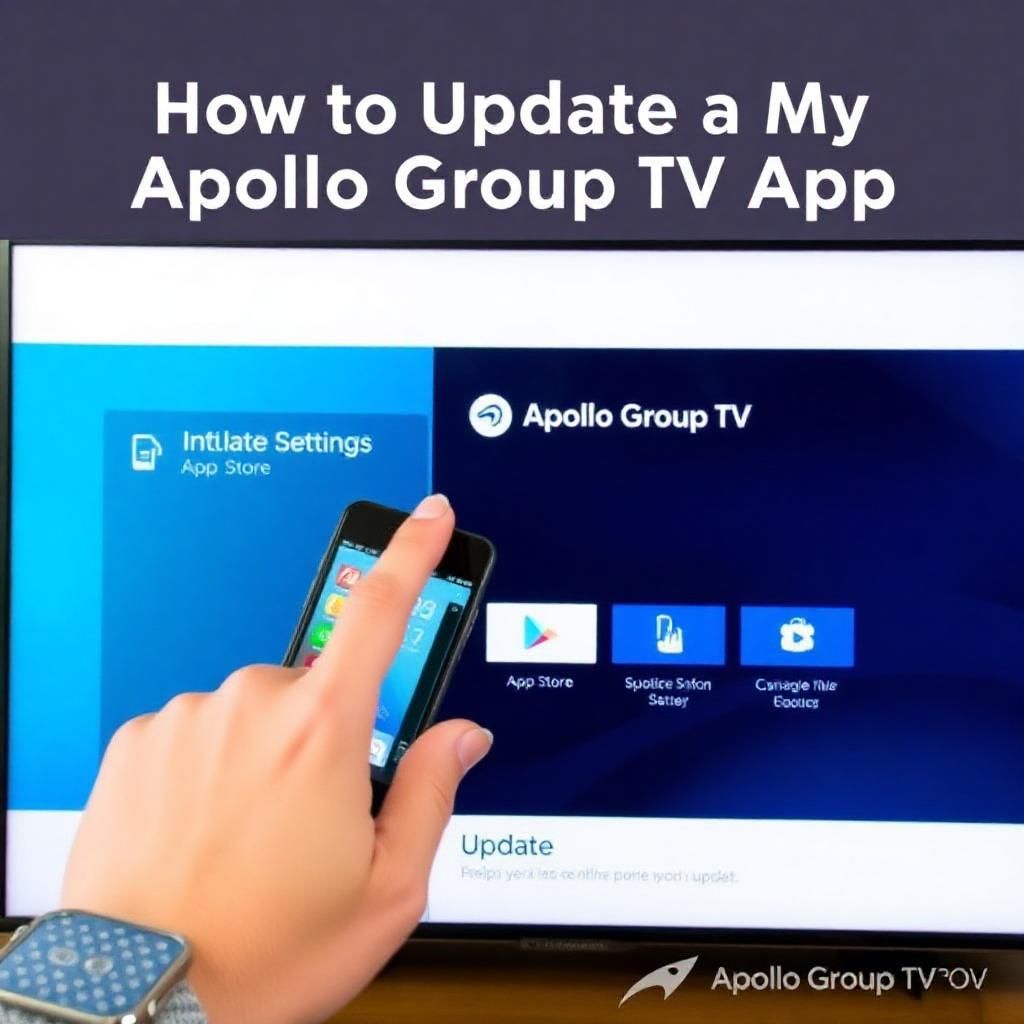
The process of updating your IPTV player app varies depending on the device you’re using and how you originally installed the app.
2.1 Updating on Android Devices (Phones, Tablets, Android Boxes)
Android is a versatile platform, and updates can come from official app stores or direct downloads.
2.1.1 Apps Installed from Google Play Store (e.g., IPTV Smarters Pro, GSE Smart IPTV):
If you downloaded your IPTV player directly from the Google Play Store, updates are typically handled automatically or can be manually initiated.
- Automatic Updates: Ensure automatic updates are enabled for apps on your device.
- Open the Google Play Store app.
- Tap your profile icon (usually top-right).
- Go to Settings > Network preferences > Auto-update apps. Select “Over Wi-Fi only” or “Over any network.”
- Manual Update via Play Store:
- Open the Google Play Store app.
- Tap your profile icon (top-right).
- Select “Manage apps & device.”
- Go to the “Updates available” tab.
- Find your IPTV player app (e.g., IPTV Smarters Pro) and tap “Update” next to it, or tap “Update all” to update all pending apps.
2.1.2 Apps Sideloaded (e.g., TiviMate, or IPTV Smarters Pro on some Android Boxes if not from Play Store):
Sideloaded apps typically do not receive automatic updates from the Google Play Store.4 You will usually need to update them manually.
- Check for In-App Updates: Some sideloaded IPTV players, like TiviMate Premium, have a built-in “Check for Update” option within their settings.
- Open the IPTV player app.
- Navigate to Settings > About > Check for new version (or similar wording).
- If an update is available, follow the on-screen prompts to download and install it.
- Re-sideload the Latest APK: This is the most common method for sideloaded apps.
- Find the Latest APK: Visit the official website of the IPTV player’s developer (e.g., TiviMate’s official site, IPTV Smarters Pro’s official site) or a reputable APK mirror site (like APKPure, APKMirror). Always ensure the source is trustworthy to avoid malware.
- Download the APK: Use a web browser on your Android device to download the latest APK file.
- Install the APK: Locate the downloaded APK file using a file manager app (e.g., Files by Google, FX File Explorer). Tap on the APK file to initiate the installation.
- Install Over Existing App: The Android system will usually detect that an older version of the app is already installed and prompt you to “Install an update to this existing application.” Confirm and proceed. Your settings (including Apollo Group TV credentials) should typically be preserved.
2.2 Updating on Amazon Firestick Devices (Sideloaded Apps)
Firesticks primarily use sideloading for IPTV players, similar to the second method for Android devices.
- Ensure “Apps from Unknown Sources” is Enabled:
- From your Firestick home screen, go to Settings (gear icon) > My Fire TV > Developer Options.
- Ensure “Apps from Unknown Sources” is ON. If you don’t see Developer Options, go to “About,” highlight your Fire TV Stick name, and click the Select button 7 times.
- Using the Downloader App:
- Open the Downloader app on your Firestick (if you don’t have it, search for and install it from the Amazon Appstore).
- In the URL field, enter the direct APK download URL for the latest version of your chosen IPTV player (e.g.,
firesticktricks.com/smartersfor IPTV Smarters Pro, or search for the latest TiviMate APK on reputable sites). - Click Go.
- The APK will download. Once complete, click Install. The system will install the new version over your existing one, usually preserving your Apollo Group TV login details.
- After installation, click Done, and when prompted, choose to Delete the APK file to free up storage space on your Firestick.
- In-App Updates (for TiviMate Premium):
- TiviMate Premium, when sideloaded, often prompts you for updates directly within the app. If it does, follow the on-screen instructions. It will usually download the update and then prompt you to install it via the system installer.
2.3 Updating on iOS Devices (iPhone, iPad)
iOS devices primarily rely on the Apple App Store for app distribution and updates.
2.3.1 Apps Installed from Apple App Store (e.g., GSE Smart IPTV, IPTV Smarters Pro):
- Automatic Updates:
- Go to Settings > App Store.
- Under “Automatic Downloads,” ensure “App Updates” is turned ON.
- Manual Update via App Store:
- Open the App Store app.
- Tap your profile icon (top-right corner).
- Scroll down to see pending updates.
- Find your IPTV player app (e.g., GSE Smart IPTV) and tap “Update” next to it, or tap “Update All.”
2.4 Updating on Windows/Mac PCs
Desktop applications typically have built-in update checkers or require manual download from the developer’s site.
2.4.1 Desktop Clients (e.g., IPTV Smarters Pro Desktop):
- Check for In-App Updates: Many desktop applications have an update feature.
- Open the IPTV player app.
- Look for an “Update,” “Check for Updates,” or “About” option in the application’s menu (e.g., File, Edit, Help, or a gear/settings icon).
- If an update is found, follow the prompts to download and install it.
- Download Latest Installer: If no in-app update option exists or works, visit the official website of the IPTV player’s developer.
- Download the latest installer file for your Windows or Mac operating system.
- Run the installer. It will typically install the new version over the old one, preserving your settings.
2.4.2 VLC Media Player (if used for M3U):
- Built-in Update Checker:
- Open VLC Media Player.
- Go to Help > Check for Updates.
- If an update is available, follow the instructions to download and install it.
- Manual Download:
- Visit the official VLC website (
videolan.org/vlc/). - Download the latest stable version and run the installer.
- Visit the official VLC website (
2.4.3 Kodi (with IPTV Simple Client add-on):
Updating Kodi and its add-ons involves a slightly different process.
- Kodi Updates:
- Download the latest version of Kodi from
kodi.tv/downloadfor your OS. Install it over your existing Kodi installation.
- Download the latest version of Kodi from
- Add-on Updates:
- Go to Kodi’s main menu > Add-ons.
- Select “My add-ons” > “Video add-ons” (or “PVR clients” for IPTV Simple Client).
- Select the specific add-on (e.g., “PVR IPTV Simple Client”).
- On the add-on information screen, click “Update.” If no update button, it means it’s already the latest or no new version is available through your current repositories.
- Ensure your Add-on repositories are enabled for automatic updates if you prefer.
Chapter 3: Updating Associated Software for Optimal Performance
Beyond just the IPTV player, keeping other related software updated can significantly impact your Apollo Group TV streaming quality and security.
3.1 Updating Your VPN Application
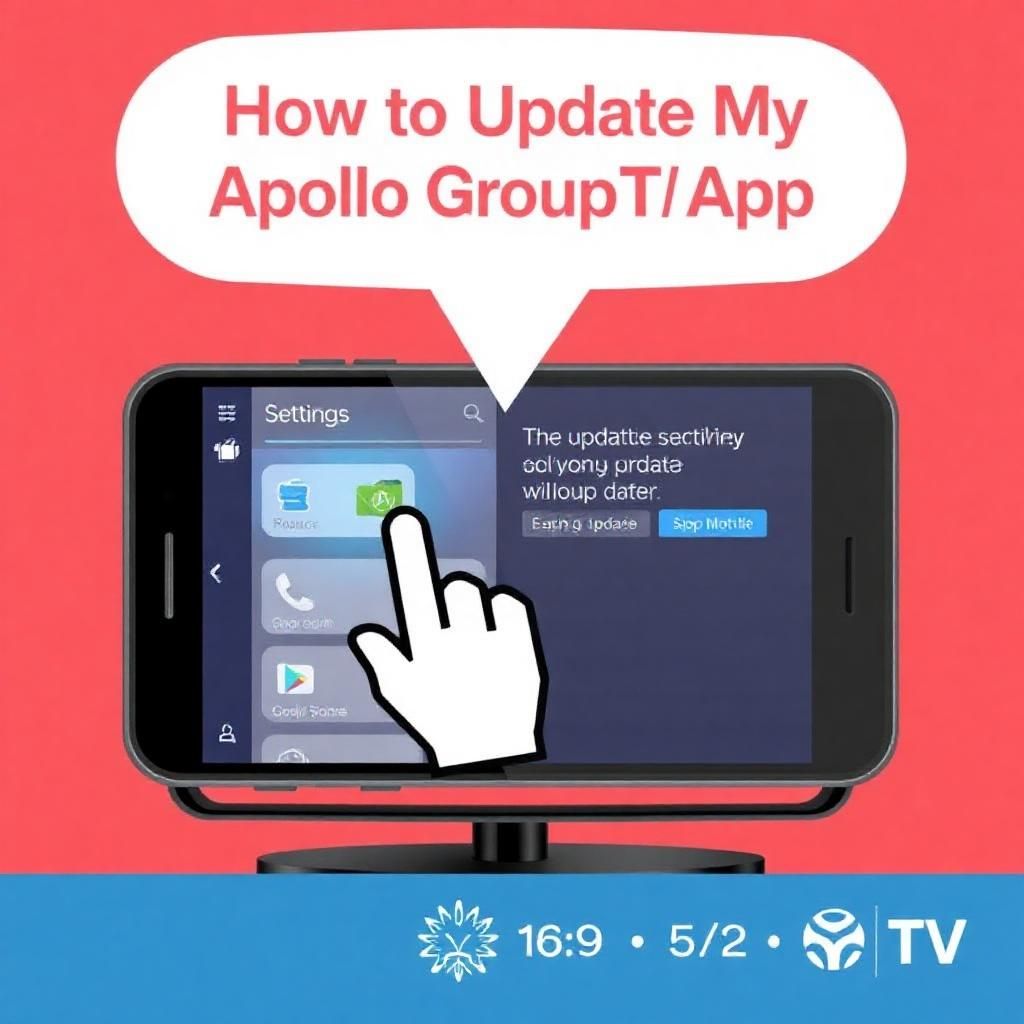
- Why it’s Crucial: VPN apps receive updates for security patches, performance enhancements, new server locations, and compatibility with new operating system versions. An outdated VPN app can lead to connection issues, slower speeds, or security vulnerabilities.5
- How to Update:
- App Stores: For Firestick, Android, and iOS, check their respective app stores (Amazon Appstore, Google Play Store, Apple App Store) for updates for your VPN app.
- Desktop Clients: For Windows and Mac, open your VPN client. Many have an in-app “Check for Updates” feature or require you to download the latest version from your VPN provider’s official website.
3.2 Updating Your Device’s Operating System (OS)
- Why it’s Crucial: OS updates deliver critical security patches, improve system stability, enhance device performance, and ensure compatibility with newer applications.6 Running an outdated OS can lead to app crashes, security risks, and overall sluggishness.7
- How to Update:
- Firestick: Go to Settings > My Fire TV > About > Check for Updates.
- Android Devices: Go to Settings > System > System update (or “Software update”).
- iOS Devices: Go to Settings > General > Software Update.
- Windows/Mac: Use Windows Update or macOS Software Update (via System Settings/Preferences).
3.3 Router Firmware Updates
- Why it’s Crucial: Router firmware updates improve network stability, patch security vulnerabilities in your router, and can sometimes enhance Wi-Fi performance.8 An outdated router can be a bottleneck for your internet speed and a security risk.9
- How to Update: This process varies significantly by router brand and model.
- Access your router’s administration panel via a web browser (usually by typing your router’s IP address into the browser).10
- Look for a “Firmware Update” or “Router Update” section, typically under “Administration” or “System.”
- Follow the manufacturer’s instructions carefully. It’s often recommended to download the firmware file from the manufacturer’s website and upload it via the admin panel.
By keeping your IPTV player, VPN app, device OS, and even your router firmware updated, you create a cohesive and robust environment that maximizes your Apollo Group TV streaming potential, ensuring maximum stability, security, and an enjoyable viewing experience.
Chapter 4: Troubleshooting Common Update Issues
While updating is usually smooth, you might encounter some common problems.
4.1 “Update Failed” or “App Not Installing”
- Insufficient Storage: This is the most frequent reason. Your device (especially Firestick or older Android devices) might not have enough free storage for the update.
- Solution: Clear app caches (Settings > Applications > Manage Installed Applications > [App Name] > Clear Cache), uninstall unused apps, and delete old APK files (if sideloading).11
- Unstable Internet Connection: A poor or intermittent internet connection can cause download failures.
- Solution: Ensure you have a strong, stable Wi-Fi signal or connect via Ethernet if possible.
- Corrupted Download: The downloaded APK file might be corrupted.
- Solution: Delete the downloaded APK file (if applicable) and try downloading it again from the source.
- Permissions Issues: Ensure the installer (e.g., Downloader app on Firestick) has the necessary permissions to install unknown apps.
- Solution: Re-check Settings > My Fire TV > Developer Options > Apps from Unknown Sources.
- Device Reboot: Sometimes a simple reboot of your device can resolve temporary glitches.
4.2 App Crashing or Not Working After Update
- Clear Cache/Data: The first step is to clear the app’s cache (as described above). If that doesn’t work, try clearing the app’s data.
- Caution: Clearing data will reset the app to its default state, meaning you will lose all your settings, including your Apollo Group TV login credentials, and will need to re-enter them.
- Reinstall the App: If clearing cache/data doesn’t work, uninstall the app completely and then perform a fresh installation of the latest version (follow the steps in Chapter 2).
- Rollback (Advanced/Not Recommended): If a specific update introduces persistent issues, some users might look for older, stable APK versions. However, this is generally not recommended due to potential security vulnerabilities in older versions. It’s better to report the bug to the developer and wait for a fix.
4.3 Losing Settings After Update
- Most reputable IPTV players are designed to update seamlessly, preserving your existing settings and login details. If you lose your Apollo Group TV credentials after an update, it could indicate a more significant update that required a fresh installation or a corrupted update process.
- Solution: Simply re-enter your Apollo Group TV username, password, and server URL/M3U link into the app.
4.4 App Not Showing Updates
- Sideloaded Apps: For apps installed via sideloading (especially on Firestick or Android boxes not using the Play Store), they generally do not have automatic update checks. You must manually check the developer’s official website or a reputable APK mirror site for new versions periodically.
- App Store Settings: For apps from official stores (Google Play Store, Apple App Store), ensure your device’s settings allow for automatic app updates or check the “Updates available” section manually.
Conclusion: Continuous Improvement for a Seamless Apollo Group TV Experience
In conclusion, understanding “how to update your Apollo Group TV app” translates directly to understanding how to update the third-party IPTV player you utilize. This distinction is key to maintaining a smooth, secure, and feature-rich streaming experience.
Regular updates are far more than just minor tweaks; they are the backbone of stable performance, essential security, and the continuous evolution of features that enhance your interaction with your Apollo Group TV content. By diligently keeping your chosen IPTV player updated, along with your VPN application and device operating system, you ensure that you are always benefiting from the latest bug fixes, performance optimizations, and critical security enhancements. This proactive approach to updates is the single most effective way to guarantee a reliable, enjoyable, and safe journey through the vast world of entertainment offered by Apollo Group TV.