Does Apollo TV Work with VPN? Your Essential Guide to Enhanced Privacy and Streaming Performance
Introduction: The Interplay of Privacy, Security, and Seamless Streaming
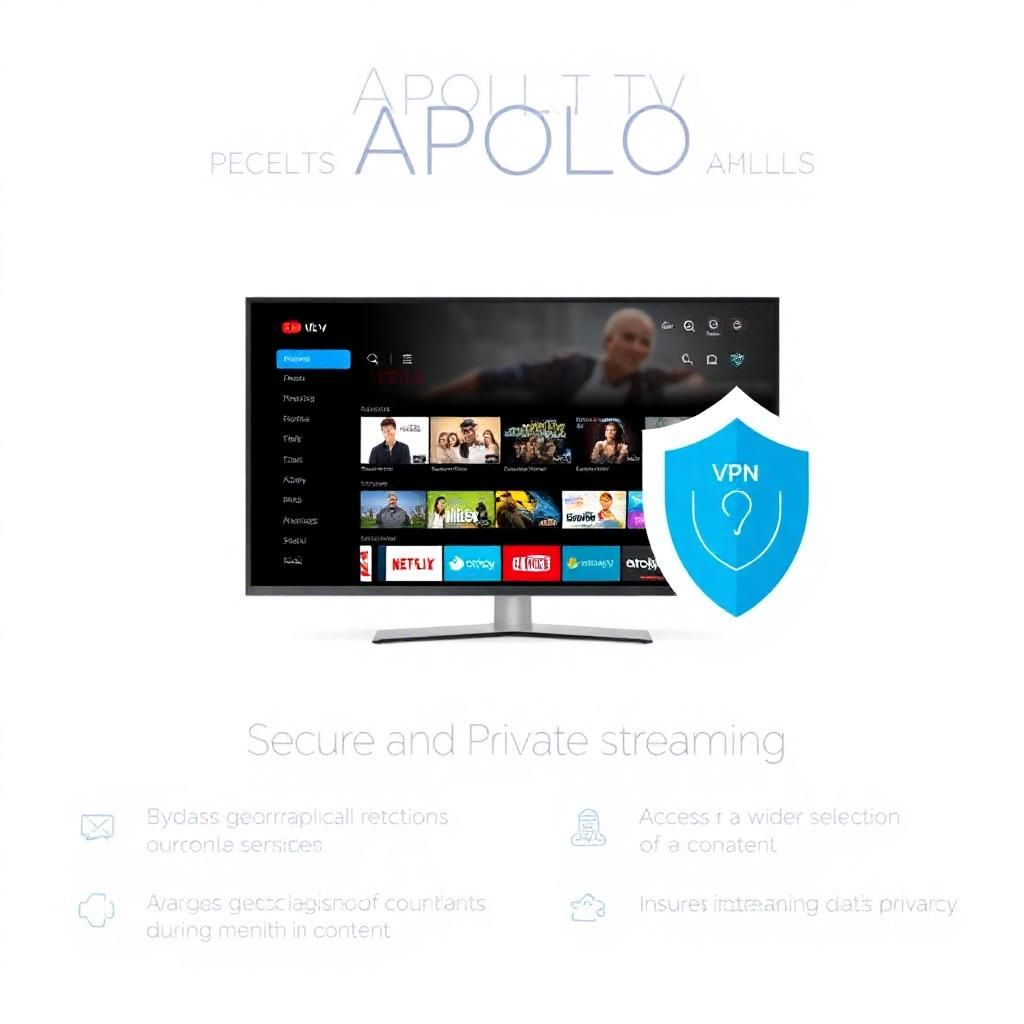
In the burgeoning landscape of digital entertainment, services like Apollo Group TV have revolutionized how we consume media, offering an expansive library of live channels and on-demand content that rivals traditional cable.1 As users embrace the flexibility and vast options presented by such IPTV services, critical questions surrounding privacy, security, and streaming performance invariably arise. Chief among these queries is: “Does Apollo TV work with VPN?”
The unequivocal answer is: Yes, Apollo Group TV works exceptionally well with a Virtual Private Network (VPN), and furthermore, using a VPN is highly recommended, if not essential, when streaming any IPTV service. A VPN’s role extends beyond merely enabling access; it fundamentally enhances your overall experience by providing crucial layers of protection and optimizing streaming performance.2 In this comprehensive guide, we will delve into the compelling reasons why a VPN is a vital companion for Apollo Group TV, how to effectively set it up across various devices, and how a VPN can significantly elevate your streaming quality and security.
Chapter 1: Why a VPN is Indispensable for Apollo Group TV
While Apollo Group TV provides a gateway to vast entertainment, integrating a VPN adds significant value that addresses common concerns for IPTV users.3
1.1 Enhancing Online Privacy and Anonymity
- Masking Your Online Activity: When you stream content, your Internet Service Provider (ISP) can see your online activity, including which websites you visit and the types of services you use. This data can be logged, monitored, or even sold to third parties.4 A VPN encrypts your internet connection and routes it through a server operated by the VPN provider.5 This effectively masks your true IP address and encrypts your data, making your streaming activity virtually invisible to your ISP and other snoopers.6
- Protection from Data Logging: Reputable VPNs adhere to strict “no-logs” policies, meaning they do not record your online activities.7 This commitment to privacy is crucial when using services like IPTV, where the source of content might be perceived differently by various entities.
1.2 Bypassing ISP Throttling
- Preventing Speed Reductions: ISPs sometimes practice “bandwidth throttling,” intentionally slowing down your internet speed when they detect high-bandwidth activities such as video streaming, especially from services that consume a lot of data.8 This can lead to annoying buffering, stuttering, and reduced video quality, even if you pay for a high-speed internet plan.
- Maintaining Consistent Performance: By encrypting your traffic, a VPN makes it impossible for your ISP to identify that you are using an IPTV service.9 Unable to see your specific activity, the ISP cannot selectively throttle your connection, allowing you to maintain the consistent high speeds you pay for and enjoy buffer-free streaming.10
1.3 Navigating Geo-Restrictions and Improving Access
- Accessing Diverse Content: While Apollo Group TV already offers a global content library, some specific channels or streaming services might still have regional restrictions or offer better performance from particular geographical locations. A VPN allows you to virtually change your location by connecting to servers in different countries.11 This can potentially unlock additional content or provide a more stable connection to certain international streams.
- Optimizing Server Connections: Sometimes, connecting to a VPN server geographically closer to Apollo Group TV’s streaming servers (if known) or to a less congested VPN server can improve the routing of your data, leading to a more reliable and faster stream.12
1.4 Strengthening Overall Online Security
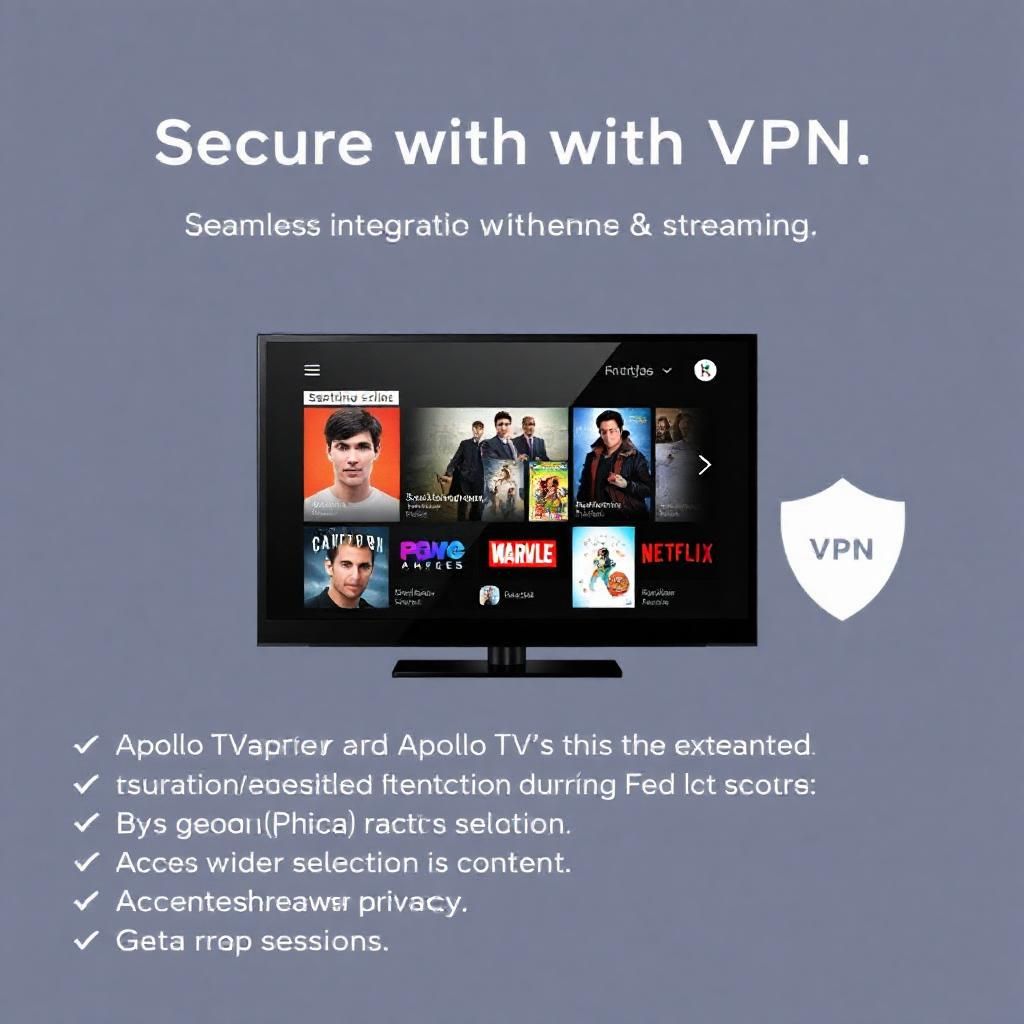
- Protection on Public Wi-Fi: If you ever stream Apollo Group TV (or any content) using public Wi-Fi networks (e.g., in cafes, airports, hotels), your data can be vulnerable to cyber threats.13 A VPN creates a secure, encrypted tunnel, protecting your sensitive information from hackers and snoopers on unsecured networks.14
- Mitigating IP-Based Threats: Masking your IP address also protects you from certain types of cyberattacks, such as DDoS (Distributed Denial of Service) attacks, which target your IP address to disrupt your internet connection.
In essence, a VPN acts as your digital bodyguard and performance enhancer, ensuring that your Apollo Group TV experience is not only enjoyable but also private, secure, and consistently high-quality.
Chapter 2: How to Set Up a VPN with Apollo Group TV on Various Devices
Integrating a VPN with your Apollo Group TV setup is a straightforward process, though the exact steps vary slightly depending on your streaming device. The key principle is always the same: connect to your VPN before launching your IPTV player.
2.1 Setting Up VPN on Firestick and Android Devices (Phones, Tablets, Android Boxes)
These devices, running on an Android-based operating system, offer the easiest VPN integration.
- Choose a Reputable VPN Provider: Select a VPN service known for its speed, no-logs policy, strong encryption, and dedicated Android/Firestick apps. Popular choices include NordVPN, ExpressVPN, CyberGhost, Surfshark, and Private Internet Access (PIA).
- Download the VPN App:
- For Firestick: Go to the Firestick home screen, navigate to the Find icon (magnifying glass) and select Search. Type the name of your VPN provider (e.g., “NordVPN”) and download its official app from the Amazon Appstore.
- For Android Phones/Tablets/Android Boxes: Go to the Google Play Store, search for your VPN provider’s app, and install it.15
- Install and Log In: Once downloaded, open the VPN app, log in with your credentials (username and password from your VPN subscription), and follow any on-screen prompts to grant necessary permissions (e.g., connection requests).16
- Connect to a Server: Select a server location from the VPN app’s list. For optimal performance, choose a server geographically closer to you or closer to Apollo Group TV’s main servers (if known). For general privacy, any server will do. Click “Connect.”
- Verify Connection: Once connected, the VPN app will usually show a “Connected” status or a key/VPN icon in your device’s notification bar.17
- Launch IPTV Player: Only after the VPN is confirmed to be connected, launch your chosen IPTV player app (e.g., IPTV Smarters Pro, TiviMate) and start streaming Apollo Group TV.
2.2 Setting Up VPN on Windows/Mac PCs
Using a VPN on your computer is equally simple, as VPN providers offer dedicated desktop applications.18
- Choose a Reputable VPN Provider: As above, select a reliable VPN service that offers robust desktop clients.
- Download the VPN Client: Visit the official website of your chosen VPN provider on your PC. Navigate to their “Downloads” section and download the appropriate client for your Windows or Mac operating system.
- Install and Log In: Run the installer, follow the on-screen instructions, and then launch the VPN client. Log in using your VPN subscription credentials.
- Connect to a Server: Select a server location from the VPN client’s interface and click “Connect.”
- Verify Connection: The VPN client will indicate when it’s connected, and you might see a network icon change in your system tray/menu bar.19
- Launch IPTV Player: With the VPN active, open your desktop IPTV player (e.g., IPTV Smarters Pro, VLC Media Player) and stream Apollo Group TV.
2.3 Setting Up VPN on Smart TVs (Samsung, LG)
Direct VPN app installation on most Smart TVs (other than Android TV-based ones) is often not possible.20 However, there are effective workarounds.
- Via a Router with VPN Capabilities:
- This is the most comprehensive solution, as it protects all devices connected to that router, including your Smart TV.21
- Check Router Compatibility: Not all routers support VPN client software.22 You’ll need a VPN-compatible router or one that can be flashed with custom firmware (like DD-WRT or OpenWRT).
- Configure VPN on Router: Follow your VPN provider’s specific instructions for setting up their service directly on your router. This usually involves logging into your router’s administration panel via a web browser and configuring the VPN settings.
- Connect TV to VPN-Enabled Wi-Fi: Once the router is configured, all devices connected to it will automatically be protected by the VPN.23 Simply connect your Smart TV to this Wi-Fi network.
- Via a “VPN-Enabled” Android Box or Firestick:
- If you’re using an Android box or Firestick connected to your Smart TV, you can install the VPN app directly on that device (as described in Section 2.1).24 This is a simpler and often preferred method than a VPN router for many users.
- Via PC/Mac “Hotspot”:
- You can set up your Windows PC or Mac as a VPN-protected Wi-Fi hotspot.25
- Connect PC/Mac to VPN: First, connect your computer to the VPN (as described in Section 2.2).
- Share VPN Connection: Then, configure your computer to share its VPN-protected internet connection as a Wi-Fi hotspot.26
- Connect TV to PC Hotspot: Connect your Smart TV to this new Wi-Fi hotspot created by your computer. This method might have limitations regarding speed and stability.
Chapter 3: Choosing the Right VPN for Apollo Group TV
Selecting the right VPN is crucial for an optimal Apollo Group TV experience. Not all VPNs are created equal.
3.1 Key Features to Look For:
- No-Logs Policy: Absolutely essential for privacy. Choose a VPN provider with a strict, audited no-logs policy to ensure your online activities are not recorded.
- Fast Speeds: IPTV streaming is bandwidth-intensive.27 Look for VPNs known for their fast connection speeds and a large network of servers to minimize buffering.
- Strong Encryption: Ensure the VPN uses industry-standard encryption protocols (like OpenVPN, WireGuard, IKEv2/IPsec) to secure your data.
- Server Network: A large number of servers in various global locations provides more options for bypassing geo-restrictions and finding less congested servers for better speeds.
- Device Compatibility: Verify that the VPN offers dedicated apps for all your streaming devices (Firestick, Android, iOS, Windows, Mac, routers).
- Customer Support: Reliable 24/7 customer support (via live chat) is vital for troubleshooting any issues you might encounter.
- Simultaneous Connections: Check how many devices can connect to the VPN simultaneously under a single subscription, especially if you plan to protect multiple devices in your household.
- Kill Switch: A kill switch feature automatically disconnects your internet if the VPN connection drops, preventing your real IP address from being exposed.2829
- Pricing and Money-Back Guarantee: Consider the pricing structure and ensure the VPN offers a money-back guarantee, allowing you to test the service risk-free.
3.2 Top VPN Recommendations for IPTV/Apollo Group TV:
Based on the above criteria, some of the consistently top-performing VPNs for IPTV include:
- NordVPN: Known for its vast server network, excellent speeds, strong security features, and user-friendly apps across all platforms.30
- ExpressVPN: Offers premium performance, top-tier security, and extremely reliable connections, albeit at a slightly higher price point.31
- CyberGhost: Features a massive server network, user-friendly interface, and dedicated servers optimized for streaming, making it a great option for IPTV.32
- Surfshark: Offers unlimited simultaneous connections, good speeds, and strong security at a very competitive price.33
- Private Internet Access (PIA): Known for its strong privacy focus, large server count, and advanced customization options.
Troubleshooting Common Issues When Using VPN with Apollo Group TV
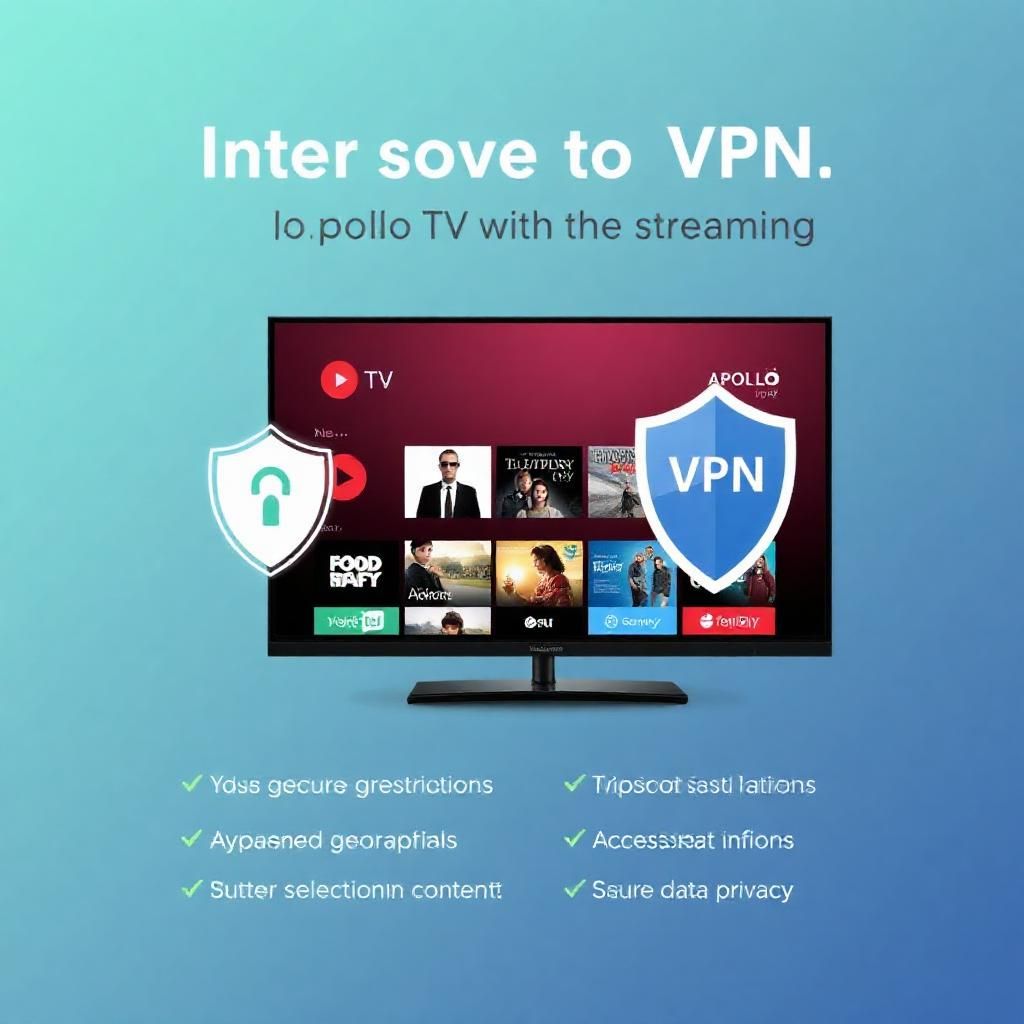
While using a VPN generally enhances your experience, sometimes issues can arise. Here’s how to troubleshoot them.
4.1 Buffering or Slow Speeds with VPN On
- Change VPN Server: The most common fix. The server you’re connected to might be overcrowded or geographically too far. Try connecting to a different server within the same country or a nearby country.
- Test VPN Speed: Use a speed test tool (with the VPN connected) to ensure your VPN connection itself is fast. If it’s consistently slow, contact your VPN provider’s support.
- Change VPN Protocol: Within your VPN app’s settings, try switching to a different VPN protocol (e.g., from OpenVPN UDP to TCP, or to WireGuard/IKEv2 if available).34 Some protocols perform better on certain networks.
- Clear App Cache: Clear the cache of both your VPN app and your IPTV player app.
- Restart Devices: Reboot your Firestick/device, router, and modem.
- Disable VPN (for testing): Temporarily disconnect the VPN and try streaming. If the buffering stops, it indicates a VPN-related issue. If it continues, the problem might be with your base internet speed or the Apollo TV stream itself.
4.2 “No Channels Loaded” or “Connection Error” with VPN On
- VPN Server Blocked: Some IPTV services or channels might try to block known VPN IP addresses. Try connecting to a different VPN server or a server in a different country.
- IPTV Credentials: Double-check that your Apollo Group TV username, password, and server URL/M3U link are correct within your IPTV player.
- Firewall Interference: Your device’s firewall or router’s firewall might be blocking the VPN connection or the IPTV traffic.35 Temporarily disable them (with caution) to test.
- VPN App Glitch: Close and reopen the VPN app. If issues persist, uninstall and reinstall the VPN app.
- Contact VPN Support: If all else fails, reach out to your VPN provider’s customer support. They can often diagnose specific connection issues.
4.3 VPN Not Connecting or Dropping Connection
- Internet Connection: Ensure your underlying internet connection is stable before attempting to connect to the VPN.
- VPN Account Status: Verify that your VPN subscription is active and not expired.
- App Permissions: Ensure the VPN app has all necessary permissions granted on your device (e.g., network access, background activity).
- Router/Firewall Interference: As above, check for router or firewall settings that might interfere with VPN connections.
- Server Load: The specific VPN server you’re trying to connect to might be overloaded. Try a different server.
Conclusion: A VPN as a Cornerstone for Your Apollo TV Experience
In conclusion, not only does Apollo Group TV work seamlessly with a VPN, but using a VPN is highly recommended as a cornerstone of your IPTV streaming setup. A VPN serves as an invaluable tool, providing layers of privacy, security, and performance optimization that are critical for an uninterrupted and secure entertainment experience.
By implementing a reputable VPN service on your Firestick, Android device, PC, or even at the router level, you effectively:
- Safeguard your online privacy by encrypting your internet traffic.
- Bypass ISP throttling, ensuring consistent, high-speed streaming.36
- Potentially unlock geo-restricted content and improve connection stability.37
- Enhance your overall cybersecurity posture.
While there might be occasional troubleshooting steps involved, the benefits of pairing Apollo Group TV with a robust VPN far outweigh any minor inconveniences. For anyone seeking to maximize their Apollo Group TV subscription, investing in and properly configuring a VPN is an intelligent decision that transforms your streaming from merely convenient to truly private, secure, and effortlessly enjoyable.