How Do I Install Apollo TV? Your Comprehensive Guide to Unlocking Vast Entertainment
Introduction: Your Gateway to Limitless Content
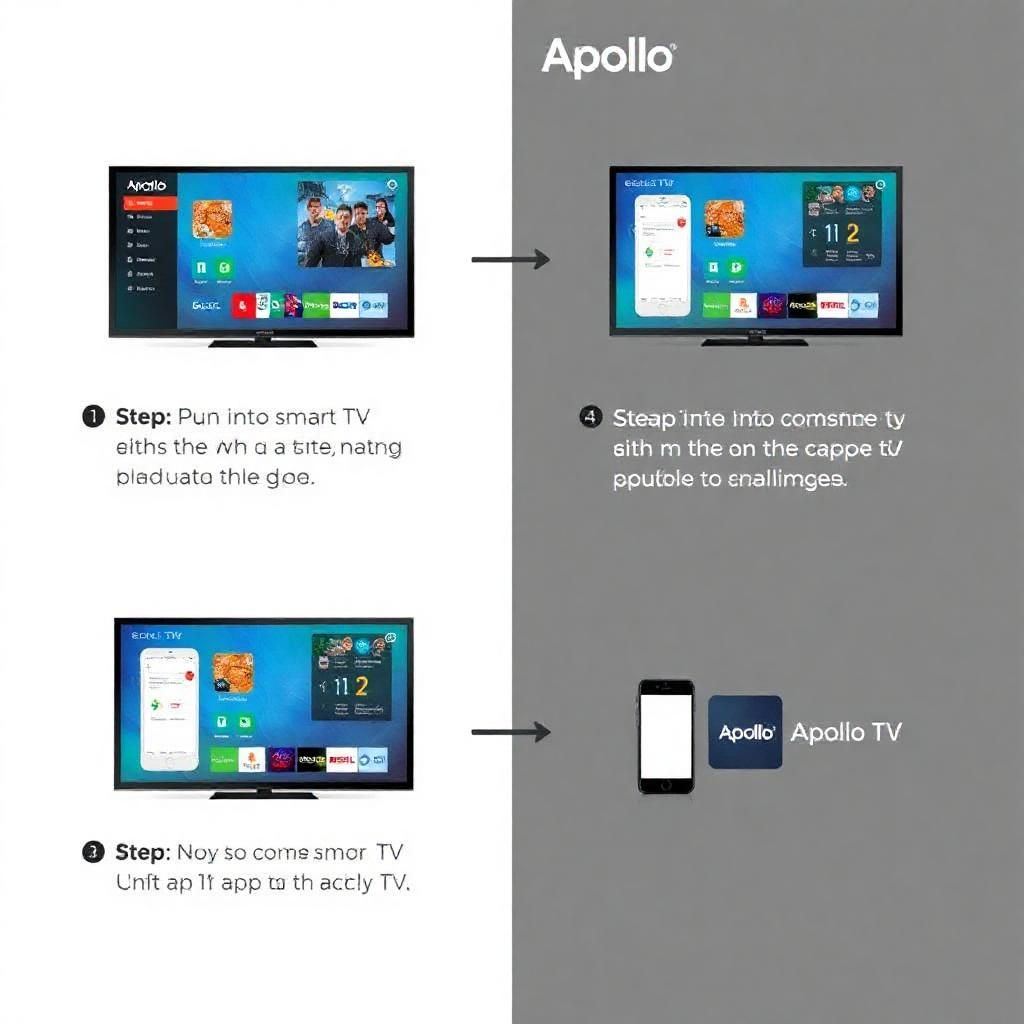
In the fast-paced world of digital entertainment, Internet Protocol Television (IPTV) services have become the preferred choice for many seeking a comprehensive and cost-effective alternative to traditional television. Among the most prominent of these services is Apollo Group TV, lauded for its extensive library of live channels and on-demand content. However, for new users, one of the most immediate questions that often arises is: “How do I install Apollo TV?”
The answer to this question requires a fundamental understanding of how Apollo Group TV operates. It’s not a standalone application you download directly from official app stores. Instead, it’s a “service” that provides you with credentials to access its content. This means the “installation” process involves setting up a third-party IPTV player (an app) on your device, and then inputting your Apollo Group TV subscription details into that player. In this comprehensive guide, we’ll walk you through the step-by-step process of installing and setting up Apollo Group TV on a wide range of popular devices, emphasizing the simplicity of the process and providing practical, actionable instructions.
Chapter 1: Understanding Apollo Group TV’s Setup Philosophy
Before diving into the installation steps, it’s essential to grasp the model Apollo Group TV employs to deliver its services. This understanding will make the setup process much clearer and less daunting.
1.1 Apollo Group TV as a Service, Not a Proprietary App
Unlike traditional streaming services such as Netflix or Hulu, which have their own dedicated, branded applications available in official app stores, Apollo Group TV does not distribute its own official, standalone app. Instead, Apollo Group TV provides its customers with:
- M3U URLs: These are playlist files containing the URLs for all the channels the service offers.
- Xtream Codes API Credentials: This is a set of a username, password, and server URL, used to link third-party IPTV players to the service’s servers.
This model grants the user significant flexibility in choosing their preferred IPTV player, which often offers the interface and features they prefer.
1.2 Why This Approach is Beneficial for Users
While it might seem a bit unconventional at first, Apollo Group TV’s approach of utilizing third-party IPTV players offers several advantages for users:
- User Choice: You get to pick the IPTV player you like best, based on its interface, features (such as Electronic Program Guide – EPG, recording capabilities, multi-screen support), and compatibility with your device.
- Broad Compatibility: This model allows Apollo Group TV to be compatible with a vast array of devices, ranging from smartphones and tablets to smart TVs, Android boxes, and personal computers.
- Enhanced Security (with caution): Since Apollo Group TV doesn’t push its own direct app to official stores, it inherently bypasses the potential for malicious actors to submit fake “Apollo TV” apps to official repositories. However, it places the onus on the user to always download reputable third-party IPTV players from official, trusted sources to avoid malware.
1.3 Essential Prerequisites Before Installation
To ensure a smooth installation process and an enjoyable Apollo Group TV experience, make sure you have the following ready:
- An active Apollo Group TV subscription: You must have an active subscription and have received your access credentials (M3U URL or Xtream Codes API details). You typically receive these via email after your purchase.
- A stable and fast internet connection: Streaming quality heavily depends on your internet speed. A minimum of 20-30 Mbps is recommended for HD streaming, and over 50 Mbps for 4K.
- A compatible streaming device: This could be a smartphone, tablet, smart TV, Android box, Amazon Firestick, or a personal computer.
With these fundamentals understood, you’re now ready to move on to the actual installation steps on your various devices.
Step-by-Step Installation on Popular Devices
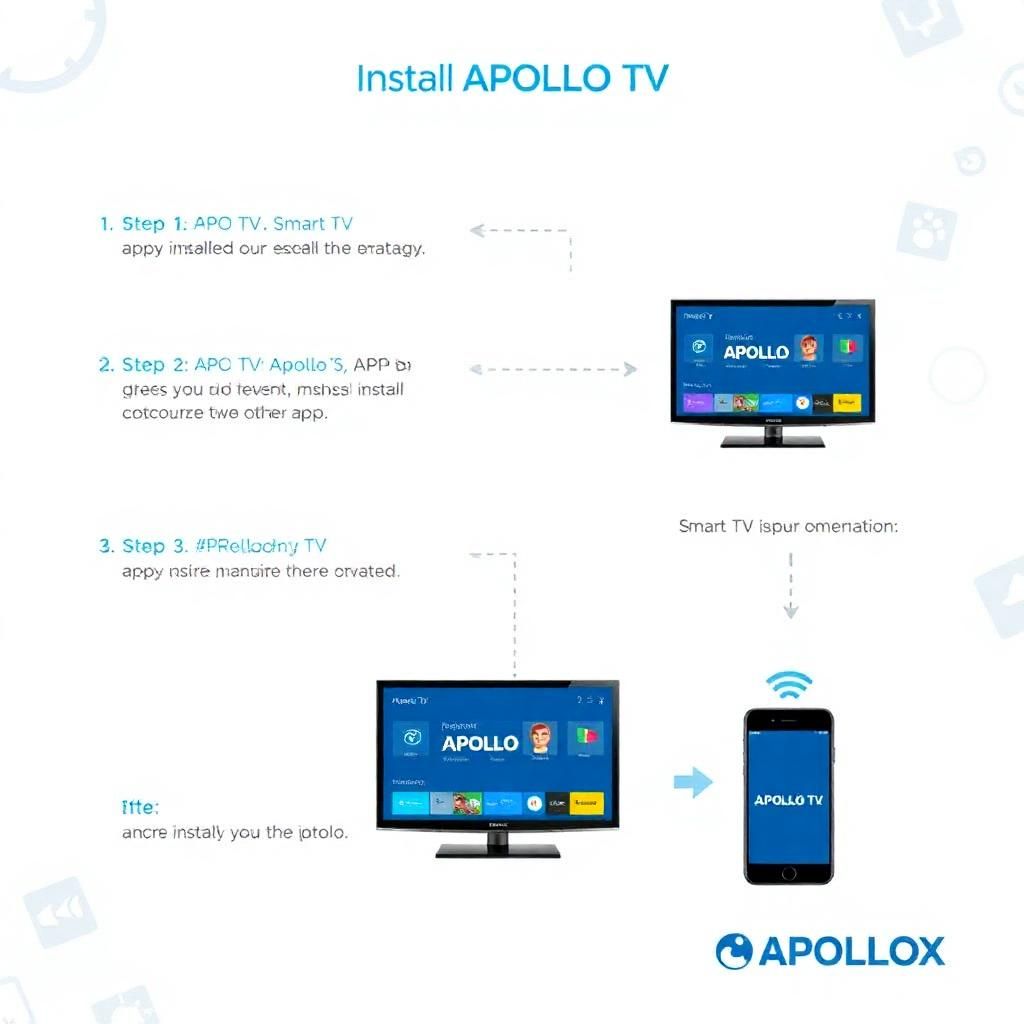
The process of installing and setting up an IPTV player varies slightly depending on the specific device you’re using. Here’s a detailed, step-by-step guide for the most common devices.
2.1 Installation on Android Devices (Phones, Tablets, Android Boxes, Firestick)
Android-based devices are among the most popular and flexible for running IPTV services.
2.1.1 Choosing an IPTV Player:
Select one of these highly recommended and reliable applications:
- IPTV Smarters Pro: Widely considered one of the most comprehensive and flexible IPTV players, it offers a user-friendly interface and rich features like EPG support and recording capabilities.
- TiviMate: A favorite among many for its traditional TV-like interface and advanced EPG support. It’s available in both a free version and a paid premium version with additional features.
- GSE Smart IPTV: Another robust option that supports multiple formats and offers flexibility in managing playlists.
2.1.2 Download & Installation Steps (Example: For IPTV Smarters Pro):
- Download the App:
- For Android Phones/Tablets/Android Boxes: Simply search for “IPTV Smarters Pro” in the Google Play Store and install it directly.
- For Amazon Firestick/Fire TV:
- From your Firestick home screen, navigate to Settings > My Fire TV (or Device) > Developer Options.
- Toggle Apps from Unknown Sources and ADB Debugging to ON.
- Return to the home screen. Search for and install the Downloader app.
- Open the Downloader app. In the URL field, type in the direct APK download URL for IPTV Smarters Pro (you can find this by searching online for “IPTV Smarters Pro APK download” on a reliable APK mirror site like APKPure or by checking the official IPTV Smarters Pro website).
- Follow the prompts to download and then install the APK file.
- Set Up Your Apollo Group TV Subscription within the App:
- Launch the newly installed IPTV Smarters Pro app.
- Agree to the Terms and Conditions.
- You’ll be presented with options like “Load Your Playlist” or “Add User.” Select the appropriate option.
- You’ll then choose how to add your playlist:
- If you have Xtream Codes API credentials: Select “Login with Xtream Codes API.” Enter the Username, Password, and Server URL you received from Apollo Group TV.
- If you have an M3U URL: Select “Load Your Playlist / File” (or similar wording for M3U URL). Paste the M3U URL you received from Apollo Group TV into the designated field.
- In the “Playlist Name” field, type a memorable name for your subscription (e.g., “Apollo TV” or “My IPTV”).
- Click “Add User” or “Add Playlist.”
- Wait for the app to load all the channels and Video-on-Demand (VOD) content. This might take a few minutes depending on the library size and your internet speed.
- Once loaded, you can start Browse channels and enjoying your content!
2.2 Installation on Smart TVs (Samsung, LG)
Direct IPTV app availability on Smart TVs can be more limited than on Android devices. Often, a specific intermediary app is required.
2.2.1 Using the Smart IPTV (SIPTV) App:
The Smart IPTV (SIPTV) app is a very common choice for many Samsung and LG Smart TVs.
- Download the App:
- From your Smart TV’s app store (Samsung Apps or LG Content Store), search for “Smart IPTV” (SIPTV) and install it. (Note: This app is typically free for a trial period, after which it requires a one-time activation fee to use permanently).
- Obtain Your MAC Address:
- Open the Smart IPTV app on your TV. You’ll see a “MAC Address” displayed on the screen. Jot this down carefully.
- Add Your Playlist via the Website:
- On a computer or smartphone, open a web browser and go to the official Smart IPTV website (usually
siptv.app). - Look for a section like “Upload playlist M3U file or external playlist URL.”
- In the “MAC Address” field, enter the MAC address you noted from your TV.
- In the “URL” field, paste the M3U URL for your Apollo Group TV subscription.
- Click the “Send” or “Add Link” button.
- On a computer or smartphone, open a web browser and go to the official Smart IPTV website (usually
- Refresh Your TV:
- Go back to the Smart IPTV app on your TV. You may need to restart the app or your TV, or use the “Refresh” button within the app, to load the channels.
2.2.2 Other Smart TV Options:
If SIPTV isn’t suitable or available for your specific Smart TV model, you can always connect an Android TV box or Amazon Firestick to your Smart TV via an HDMI port. Then, install Apollo Group TV via an IPTV player on the connected device, as outlined in Section 2.1.
2.3 Installation on iOS Devices (iPhone, iPad)
Apple’s mobile devices are excellent for on-the-go IPTV viewing.
2.3.1 Choosing an IPTV Player:
- GSE Smart IPTV: Available on the Apple App Store and supports both M3U and Xtream Codes.
- IPTV Smarters Pro: Also available on the App Store, offering a similar feature-rich experience to its Android counterpart.
2.3.2 Setup Steps (Similar to Android):
- Download: Search for your chosen app in the Apple App Store and download/install it.
- Set Up Your Subscription:
- Open the app and navigate to the “Add Playlist” or “Add User” section.
- Choose the option for “Xtream Codes API” or “M3U URL” based on the credentials you received from Apollo Group TV.
- Enter your username, password, and server URL, or paste your M3U link.
- Give your playlist a name.
- The app will begin loading the content.
2.4 Installation on Windows/Mac PCs
You can also enjoy Apollo Group TV directly on your personal computer.
2.4.1 Choosing a Player:
- VLC Media Player: A free, versatile media player that supports playing M3U playlist files. It’s straightforward for direct viewing.
- IPTV Smarters Pro (Desktop Version): Offers a feature-rich experience similar to its mobile versions and is available for both Windows and Mac operating systems.
- Kodi (with IPTV Simple Client add-on): A powerful media center platform that can be highly customized with various add-ons.
2.4.2 Setup Steps (Example: IPTV Smarters Pro for Desktop):
- Download: Download the IPTV Smarters Pro desktop installer from the app’s official website.
- Install: Run the installer and follow the on-screen instructions to install the application.
- Set Up Your Subscription:
- Launch IPTV Smarters Pro.
- Choose “Login with Xtream Codes API” or “Load Your Playlist / File.”
- Enter your Apollo Group TV credentials (username, password, server URL, or M3U link).
- Provide a name for your playlist.
- Click “Add User” or “Add Playlist” and wait for the channels to load.
O ptimizing Your Apollo Group TV Installation
Once you’ve installed your IPTV player and added your Apollo Group TV subscription, there are a few additional steps you can take to optimize your experience, ensuring both security and the best possible streaming quality.
3.1 The Indispensable Role of a VPN
For a secure and stable IPTV experience, using a Virtual Private Network (VPN) is absolutely crucial:
- Privacy and Security: A VPN encrypts your internet traffic and masks your real IP address. This prevents your Internet Service Provider (ISP) from monitoring your streaming activity, thereby protecting your privacy. It also helps you avoid any potential legal issues associated with accessing content via IPTV (though this is primarily a concern for the provider, not individual users).
- Bypassing Throttling: Some ISPs might intentionally slow down (throttle) your internet speed when they detect high-bandwidth streaming activity, especially from certain IPTV services. With a VPN, your ISP can’t see what you’re streaming, so they can’t throttle your connection.
- Accessing Geo-Restricted Content: A VPN can help you access content that might be geographically restricted in your region, potentially expanding the range of channels available from Apollo Group TV.
- Installation: Install a reputable VPN app (such as NordVPN, ExpressVPN, Surfshark, or CyberGhost) on your device and activate it, connecting to a server, before launching your IPTV player.
3.2 Internet Speed and Connectivity: The Foundation for Quality Streaming
You can have the best IPTV service, but without a robust internet connection, your experience will suffer.
- Minimum Recommended Speeds: As mentioned before, ensure your internet speed meets the requirements for the quality you intend to stream (5-10 Mbps for SD, 20-30 Mbps for HD, 50+ Mbps for 4K).
- Stable Connection: Whenever possible, use an Ethernet cable to connect your streaming device to your router instead of Wi-Fi. Ethernet provides a more stable and reliable connection, significantly reducing buffering and interruptions, especially for high-definition and 4K streams.
3.3 Keeping Software Updated: Security and Performance
Regular software updates are vital for maintaining a secure and high-performing setup:
- Update Your IPTV Player App: Regularly check for and install updates for your chosen IPTV player app. Developers frequently release updates that include bug fixes, performance enhancements, and, critically, security improvements.
- Update Your Device’s Operating System: Keep your streaming device’s operating system (Android, iOS, Windows, Fire OS) updated. OS updates often contain critical security patches that protect your device from newly discovered vulnerabilities.
- Update Your VPN App: If you’re using a VPN, ensure its application is always updated to the latest version. VPN updates often include new encryption protocols, improved performance, and patches for security flaws.
3.4 Utilizing a Good IPTV Player: Enhancing Your Experience
Choosing and properly configuring a high-quality IPTV player can significantly enhance your viewing experience:
- EPG Support: Ensure your player supports a good Electronic Program Guide (EPG). This feature displays TV listings, making it much easier to browse through thousands of channels and find what you want to watch.
- User-Friendly Interface: Opt for an app with an intuitive interface that makes it easy to find content, switch channels, and access features.
- Customization Options: Some players allow extensive customization, such as creating favorite channel lists, organizing categories, or changing themes, personalizing your experience.
Troubleshooting Common Installation Issues
While the installation process is generally straightforward, you might encounter some common issues. Here are solutions to help you troubleshoot:
4.1 Incorrect Credentials/URL
- Double-Check Everything: This is the most common issue. Carefully re-verify your username, password, server URL, or M3U link. Even a single typo or extra space can prevent connection.
- Copy-Paste Carefully: If you’re copying and pasting, ensure you haven’t included any unintended extra characters or spaces.
4.2 “Failed to Load Playlist” or “Connection Error”
- Internet Connection: First, confirm that your device has a stable internet connection. Try opening a web browser or another app to verify.
- Subscription Status: Check if your Apollo Group TV subscription is still active and hasn’t expired. You might need to log in to your Apollo Group TV account on their official website to verify.
- VPN Connection: If you’re using a VPN, ensure it’s connected to a functioning server. Try switching to a different VPN server or even temporarily disabling the VPN (for testing purposes only) to see if it resolves the issue.
- Server Downtime: While rare for a reputable service like Apollo Group TV, their servers could be experiencing temporary issues. Check their official support channels for any announcements.
4.3 Buffering Issues After Installation
- Internet Speed: The most frequent cause of buffering. Perform an internet speed test on your streaming device to confirm your speed is sufficient for the quality you’re trying to stream.
- Connection Type: If you’re on Wi-Fi, try switching to a wired (Ethernet) connection if possible, as it’s often more stable.
- App Cache: Clear the cache for your IPTV player app (this is usually done through your device’s app settings).
- Reboot Devices: Try restarting your streaming device and your internet router/modem.
- Lower Stream Quality: If your player allows, try reducing the stream quality (e.g., from 4K to HD or SD) to see if buffering subsides.
4.4 Channels Not Loading or Specific Channels Down
- Specific Channel Issue: If only a few specific channels aren’t working, they might be experiencing temporary issues from the source. Try other channels or categories.
- Multiple Links: Sometimes, Apollo Group TV provides multiple links for the same channel (e.g., “Sky Sports 1 HD” and “Sky Sports 1 FHD”). Try switching between these links.
- VPN Location: For some international channels, your VPN server’s location might matter. Try connecting to a VPN server in the country where the channel originates.
- Contact Support: If a widespread issue affects a large number of channels, it’s best to contact Apollo Group TV’s customer support for assistance.
4.5 Device Storage/Performance
- Sufficient Storage: Ensure your device has enough free storage space for the IPTV app and any temporary EPG data it might download.
- Device Performance: Older or less powerful devices might struggle to handle high-definition streaming or rapidly switching between thousands of channels, potentially leading to sluggishness or freezing. Consider upgrading your device if persistent performance issues occur.
Conclusion: Seamless Setup for Endless Entertainment
In conclusion, “installing” Apollo Group TV is a straightforward and accessible process once you understand the concept of using a third-party IPTV player to access the service. By following the detailed steps outlined in this guide, you can easily set up Apollo Group TV on a wide range of devices, whether they’re Android phones or iOS devices, Firesticks, Android boxes, Smart TVs, or personal computers.
It’s crucial to reiterate the paramount importance of using a reliable VPN for both privacy and to ensure a stable streaming experience by bypassing potential ISP throttling. Additionally, having a robust internet connection and consistently keeping your software updated will guarantee the best possible performance. With these steps, your gateway to the vast content universe of Apollo Group TV will be wide open, transforming your viewing experience into a truly comprehensive and enjoyable journey.
Do you have a specific device in mind you’d like to start with, or perhaps another question about optimizing your Apollo TV experience?